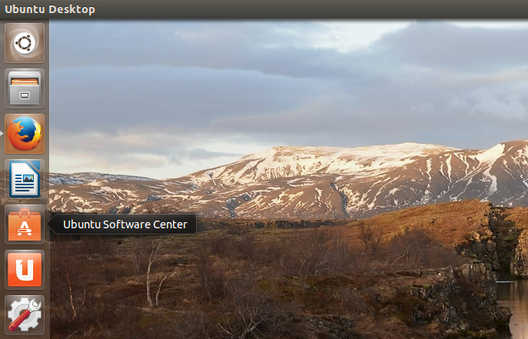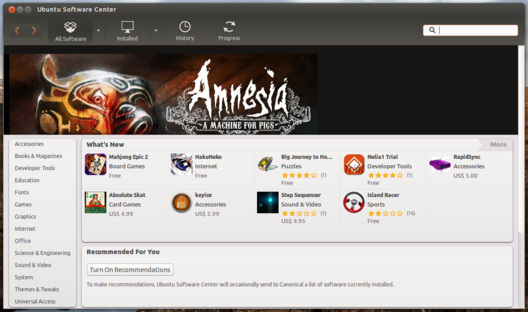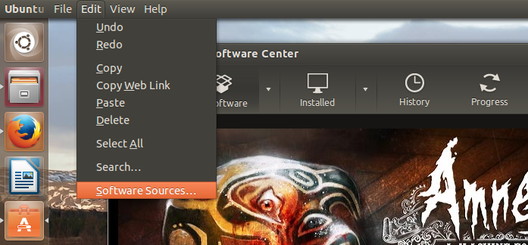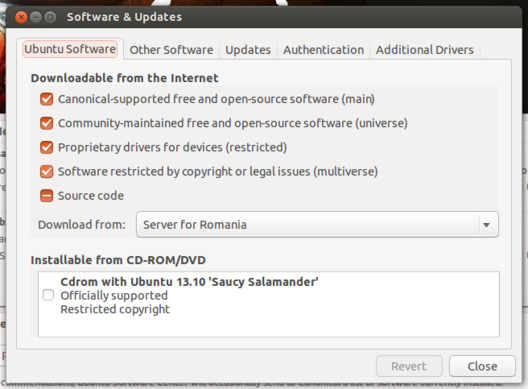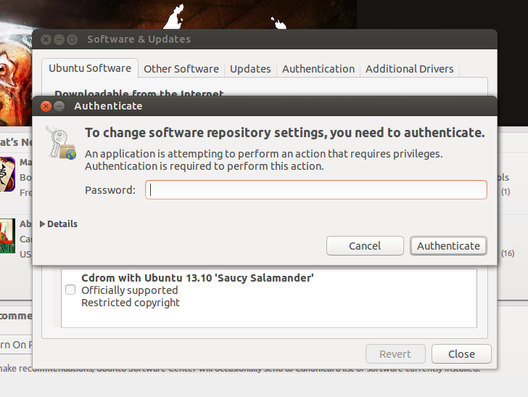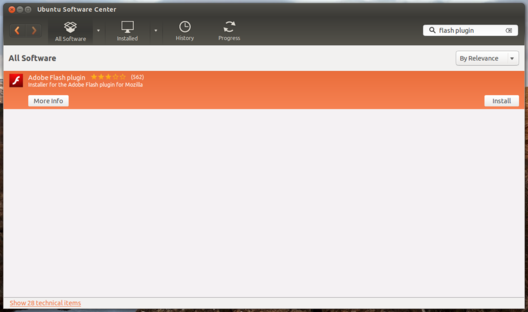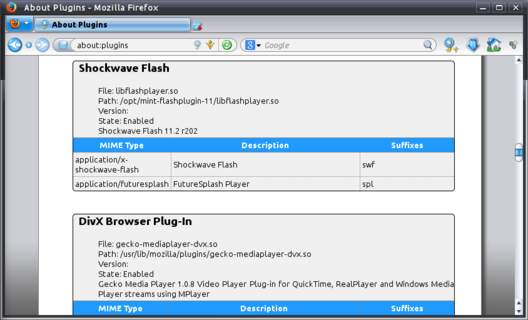This tutorial is a detailed guide on how to install Flash in Ubuntu, updated specifically for Ubuntu 14.04 Trusty Tahr.
I documented three ways to do it, two methods covering installing
from the official repositories and one method for installing it manually from the official website.
Screenshots for beginners on how to use the
USC are also
available.
Following this guide will get Flash Player for Firefox and other browsers that use it like Konqueror, Opera or
Epiphany. Google Chrome comes with Flash integrated into the package it provides. Moreover, Google Chrome
is the only supported browser to receive new versions of Flash on Linux, while the one provided by Adobe on their
website for Firefox only gets security updates (e.g. the last Flash version in Chrome is 11.9 while
while the last one which targets other browsers on Linux is 11.2).
This guide applies to Ubuntu 14.04 Trusty Tahr and Ubuntu 13.10 Saucy Salamander, however most of the information
here should work for older releases too.
Method #1: Installing from the Repositories in Command-Line
For this method we will use the terminal. Follow the steps below:
Step #1: Open the GNOME Terminal
To open the terminal, either press
Ctrl+Alt+T or search for
gnome-terminal in Dash and press
Enter.
Step #2: Make sure the 'multiverse' section is enabled in repositories
Since Flash is not open-source software, it is included in the multiverse section of the repositories. This section
should be enabled by default, however to make sure check the
/etc/apt/sources.list file and search for a line
that looks like this:
deb http://archive.ubuntu.com/ubuntu/ saucy main restricted universe multiverse
Notice that the multiverse section is specified. If it doesn't exist, add it to your sources.list file by
editing this file manually with root privileges (e.g. type
sudo nano /etc/apt/sources.list, then
add the multiverse section, then press Ctrl+O followed by Enter to save it, and after that press Ctrl+X to exit the
Nano editor). Alternatively, see Method #2 below to enable multiverse graphically without editing anything
yourself. There is also a guide about repositories and installing software in Ubuntu you may want to check out,
located
here.
Step #3: Update the package list
To update the package list, just type the following command:
sudo apt-get update
Step #4: Install the Flash plugin
Now, install Flash:
sudo apt-get install flashplugin-installer
Eventually restart Firefox if it is running.
The plugin will now be installed system-wide as
/usr/lib/flashplugin-installer/libflashplayer.so.
Method #2: Installing from the Repositories in Ubuntu Software Center
The
USC is the most common way to
install software graphically in Ubuntu, and the outcome is identical to what you would get if you would
install software from the official repositories using command-line. There are some other
GUI package managers out
there like Synaptic,
however they are not available by default. Here are the steps you need to install Flash from the Software Center:
Step #1: Open Ubuntu Sofware Center
Open USC from the left launcher panel or by opening Dash (press the Super key, usually the Windows logo key) and typing
ubuntu
software center followed by
Enter:
Step #2: Make sure the 'multiverse' section is enabled in repositories
Once USC is running, go to
Edit->Software Sources...:
Make sure the checkbox containing the multiverse section is ticked:
You may be prompted for your password so enter it:
Step #3: Update the package list
The package list will be automatically updated once you select the multiverse section and enter your password.
Step #4: Search for the Flash package
Search for
flash plugin or just
flash:
Step #5: Install the Flash plugin
Click the
Install button and wait for Flash to be installed.
The plugin should be now properly installed. You may need to restart Firefox to use it.
Method #3: Install Adobe Flash Player Manually (.tar.gz Package)
This method will show you how to install the plugin manually, as normal user. So instead of using USC, you will
need to download the package from the official website and install it. Here are the steps:
Step #1: Download the Flash package
Get the .tar.gz package from
here and save it somewhere on your hard disk.
Step #2: Uncompress the package
Since .tar.gz files are compressed archives, we will need to uncompress it. Go to the directory
where you saved the .tar.gz file (e.g.
cd $HOME/Downloads) and type:
tar -xzf install_flash_player_11_linux.x86_64.tar.gz
You have to enter the correct filename, so replace the name with the one you have saved (for 32-bit,
the name may be called
install_flash_player_11_linux.i386.tar.gz).
Step #3: Install the Flash plugin
We will install the file manually. After you uncompress it, you will see the file called
libflashplayer.so. Issue the following commands to copy this file manually in a location where
Firefox can read it:
mkdir -p $HOME/.mozilla/plugins
cp libflashplayer.so $HOME/.mozilla/plugins
This is all. Flash should be now installed, so restart Firefox to use it.
There is also an APT version in the drop-down list on the Flash website. This doesn't seem to work because the name
of the package used for the apt: protocol mismatches the name of the package in the repositories.
Checking if Flash is Installed Correctly in Firefox
Open Firefox and either go to
Add-ons->Plugins and see if Shockwave Flash is listed or press Ctrl+L and type
about:plugins in the address bar. If Shockwave Flash is listed there it means it is installed. Also check
the
State row, if it is enabled it means that Flash is in use by Firefox.
Resources
This tutorial is based on this guide,
written a while ago for Ubuntu 11.04. This version updates it
for Ubuntu 14.04 Trusty Tahr and adds some more information regarding Flash on Linux.