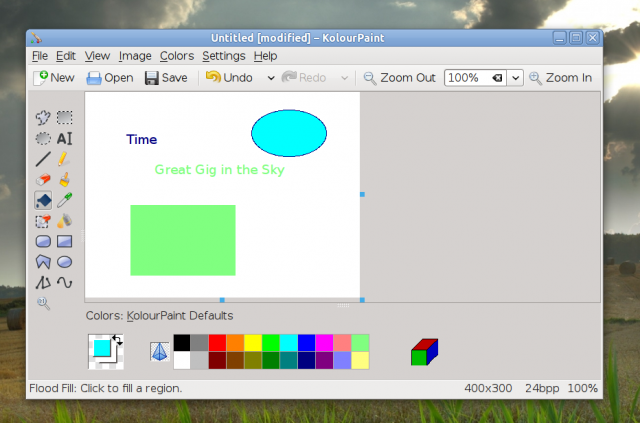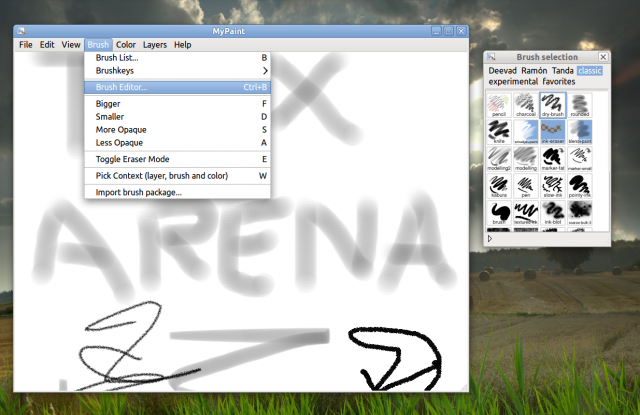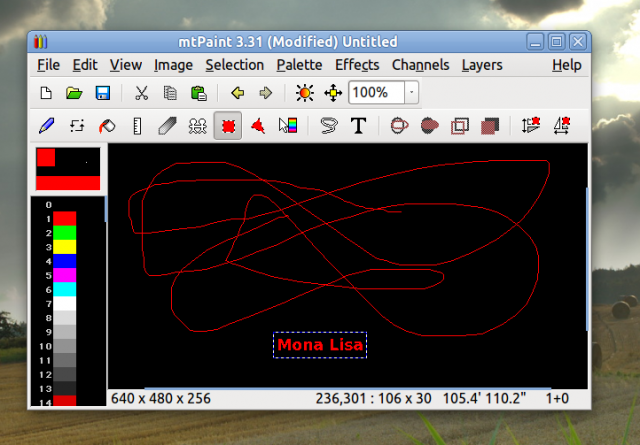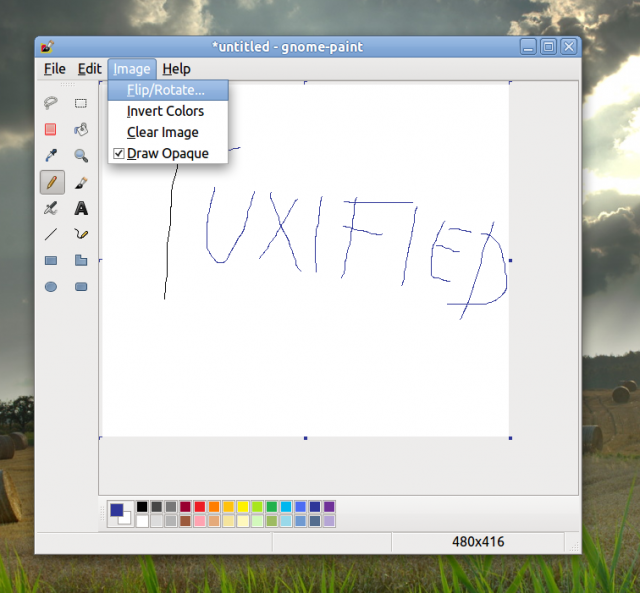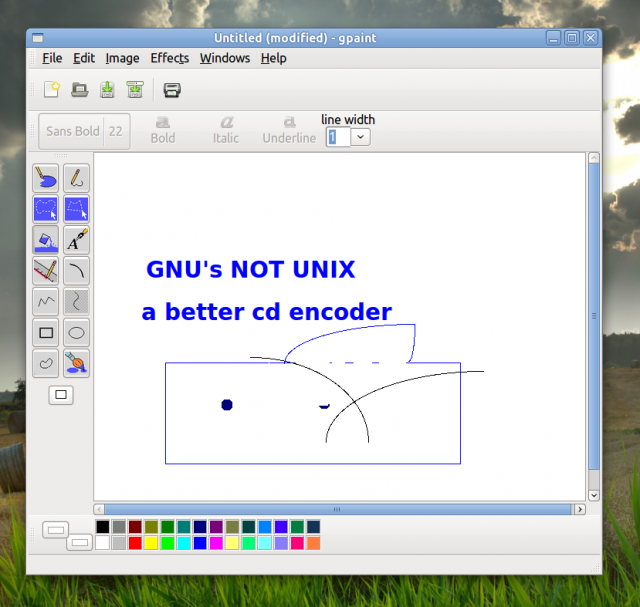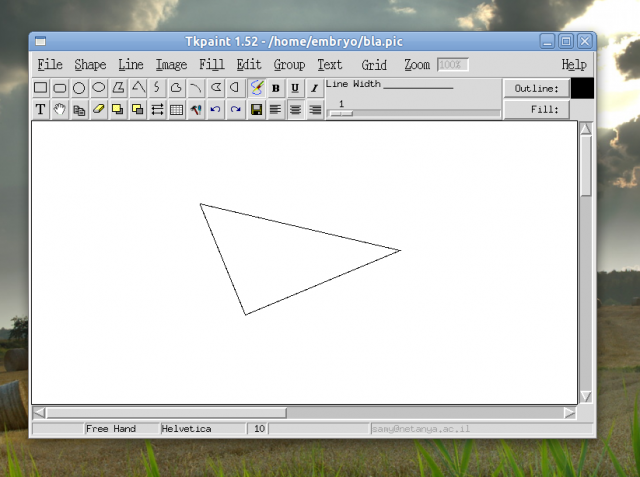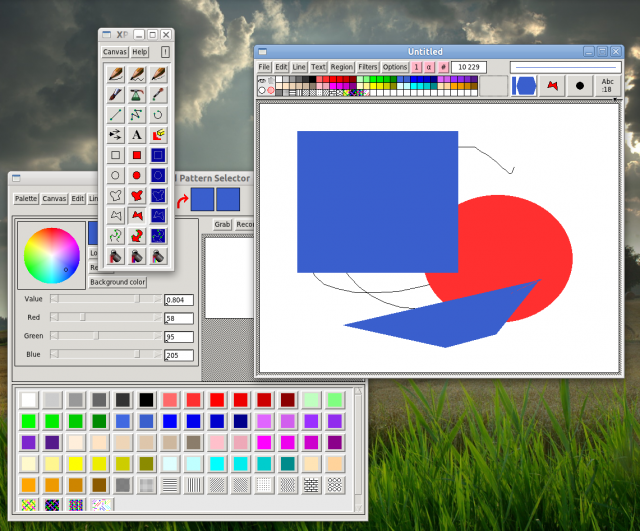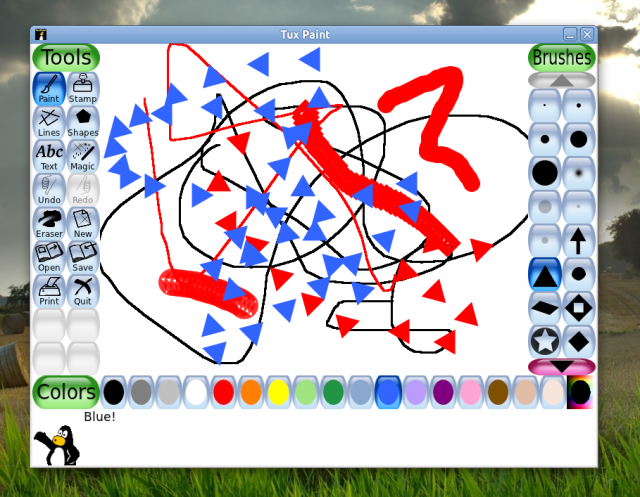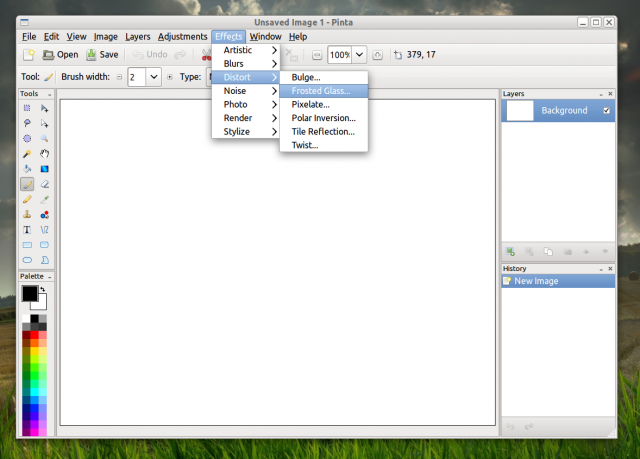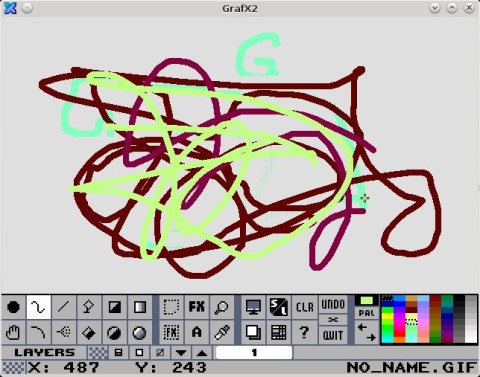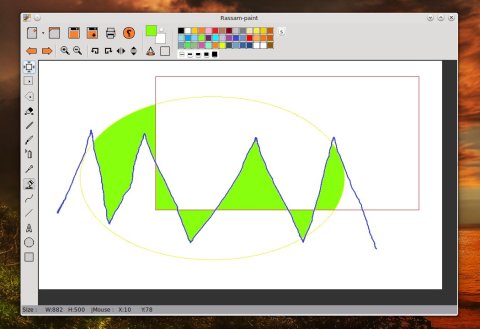I didn’t include here applications like GIMP or Krita since they are full-fledged image manipulation applications, not just simple painting programs, nor Scribus or Inkscape since they serve different purposes. This article overviews 7 11 simple drawing applications for both KDE and GNOME. The command to install each of them in Ubuntu is displayed below the screenshot of the program.
Please bare with me on the screenshots, I could never draw anything more than rectangular circles and curvy lines.
Update 1: Three more applications were added to the list, Tux Paint, Pinta and GrafX2.
Update 2: If you are interested in full-fledged, powerful image manipulation tools, have a look at GIMP, Krita (on Steam too) and PaintSupreme. For photo albums and collections have a look at digiKam, Fotoxx or Shutter.
Kolourpaint
Kolourpaint is a feature-rich painting program for KDE with a typical user-friendly interface, supporting many image formats (including PNG, JPG, TGA, PNM, GIF, BMP, XPM or TIFF). It allows zooming in/out, copy/paste, printing, cropping, rotating, applying various effects (balance, emboss, soften & sharpen). I think it is a perfect application for making simple paintings or sketches.
MyPaint
MyPaint offers many features and also an interface which is somewhat unusual among painting applications. There is the actual workspace and a separate window with predefined brushes to select from. It features usual functions, including undo/redo, zooming in/out, many brush types, several effects. Two noteworthy things to mention here are the existence of layers and also the brush editor, which allows you to create your own brushes.
mtPaint
This application is full-fledged, and comes by default with a black background. It offers application-specific settings (like showing/hiding toolbars, splitting window), and also various effects, channels, or layers. Although it’s pretty good and has many options, I doubt it’s a good match for kids.
Gnome-paint
This is a very simple drawing application for the GNOME desktop with a typical interface and few options. It offers basic functions and two sidebars: one to choose the tool to use and the other one to choose the color. The feature to insert text is not yet implemented.
Gpaint
Gpaint is yet another simple painting program from GNU, built with GTK, which offers standard functions and quite a few effects, like sharpen, emboss, oil paint or solarize. There is no undo function.
Tkpaint
Tkpaint is written in Tcl/Tk and offers predefined shapes, various line types, text inserting support and several other tools. It can open GIF, PPM or BMP formats and will save the output image as Encapsulated PostScript or Tcl script.
XPaint
XPaint is rather a nice painting application, including a C script editor, toolbox, brush selector, font selector, color and pattern editor, and even a magnifier.
Addition: Tux Paint
Tux Paint is especially designed for kids, and it provides bulleted buttons for the usual painting tools and brushes. The very nice thing about Tux Paint is that it provides various sounds when the paint tools are used or selected.
Pinta
Pinta is yet another powerful application for GNOME, featuring zoom in/out, fullscreen mode, rotate, resize, brightness/contrast and hue/saturation settings, brushes and the typical painting tools. Except for those, Pinta also offers various effects and layers.
GrafX2
Finally, there is GrafX2, which is a bitmap painting program for X, specialized in 256-color drawing. It is not suitable for children since it is a per-pixel drawing program and the interface may be a bit hard to get a handle on at first.
Rassam-paint
Rassam-paint is a simple painting program written using GTK2 with basic tools such as pencil, brush or flood fill, shapes (line, rectangle, ellipse) and support for all the popular formats out there (PNG, JPG, TIFF, ICO etc).
To install Rassam-paint in Ubuntu, follow this tutorial.
Updated: November 17, 2014
Nice list, but please change title, they can be installed in most linux distro’s
I agree, it is a nice & comprehensive list of basic paint programs in Linux. I think this person used Ubuntu though to indicate they are all installable through Ubuntu’s repositories. Still the title is a little misleading.
Many thanks for mentioning Pinta!
I saw at instant that it looks very much like Paint.net which I use on Windows for quickly photo editing (and GIMP for the manipulation).
From the Pinta site:
Pinta is a free, open source drawing/editing program modeled after Paint.NET. Its goal is to provide users with a simple yet powerful way to draw and manipulate images on Linux, Mac, and Windows.
So it’s basicly the same. I’m very glad discovering this program and am going to try it right away!
What about Pixel?
http://www.kanzelsberger.com/
On the subject of mypaint….
The toolbox can be attached to the painting window, or separate from it. it is also persistent (it remembers your choice, when starting mypaint).
You should have also included cinepaint in your list. Although not popular (unless you edit films in Hollywood), cinepaint is very powerful and supports higher end formats than gimp and the like. it also has a ‘flipbook’ feature for when you are editing multiple frames…
What about a program that’s more like MS Paint? One feature I don’t see in any of these is the ability to add text, that has a background, to a screenshot.
This has been a major source of frustration in my move away from Windows. Anyone know of a good, simple solution out there for adding text to screenshot PNG’s or JPEG’s and making that text have a background so it’s easy to read?
MS Paint is a great program, and I’ve yet to see anything on Linux that even comes close.
Thank you,
Jamesm
Kolourpaint4 does that. I use that feature all the time.
Nice list, Pinta is new that I I did not know.
kolourpaint is my favorite from this list. instead of pinta I have used krita for little challencing editing. krita can be found directly from packages in ubuntu LTS.But have to check that pinta.
I’m running Ubuntu 10.04 and I get: “Couldn’t find package pinta” maybe I need to upgrade the whole thing.
Hi,
we just released a professional painting application for $19.99 for Ubuntu called PaintSupreme, have a look at http://www.braindistrict.com.
Features:
Create, edit and polish images with an easy-to-use and fun user interface.
Layer-based editing with an unlimited amount of layers. Lots of powerful layer-based editing options (merge, group, lock etc.)
Powerful selection tools: Freehand, ellipse and lasso. Selections can be joined, subtracted and intersected and can also be loaded and saved.
Sophisticated but easy to use tools with a lot of powerful options, like the Brush, Pen, Magic Wand, Gradient, Erasure, Clone and Paint Bucket tools.
Various transform, color adjustment and text tools.
Support of vector shapes which can be used as a shape source for the pixel tools and which can be converted to selections.
Guides and rulers make it easy to orientate and paint within sub-parts of the image.
Various filters to polish your images and photos.
Supports dozens of external image formats for import / export.
For my, different of dozen post on the Web, the Pinta is the best substitute for M$ Paint. The gpaint is too basic and the kolourpaint requires lots of depencies. Pinta is thin and efficient.
The best one for me is Xournal, which is also good for PDF editing.
Pinta is great. You can do much more with it as it seems at first glance.
Someone mentioned writing text with opaque background. This is one of the smart features of pinta, you can choose how to write the text (transparent or opaque background, outline or not).
But it is not a Gnome application, it is a Mono application!
“Kolourpaint is a feature-rich painting program”
No, it isn’t. It’s only a little bit less bare-bones than MS Paint/paintbrush.
It’s only a “painting” program if you’re satisfied with silly smiley faces drawn in highly pixelated lines. It doesn’t even have tablet pressure sensitivity.
Pinta is a joke you cannot cut and paste anything, what good is that ??