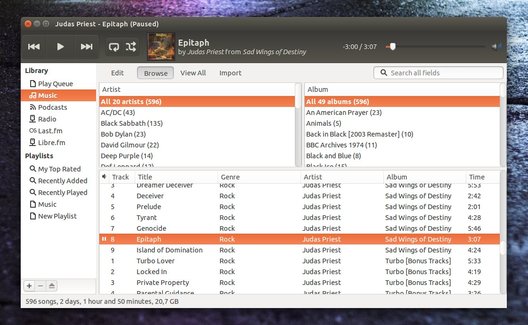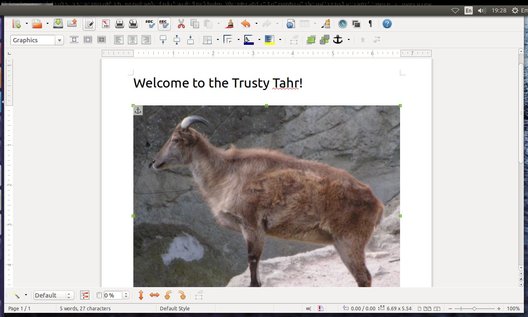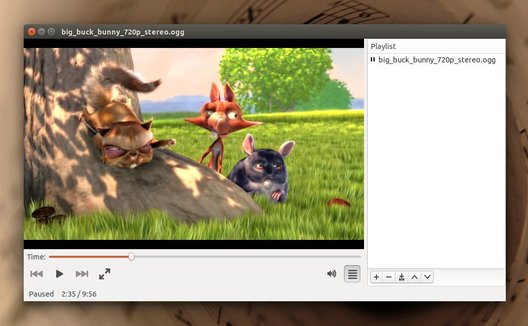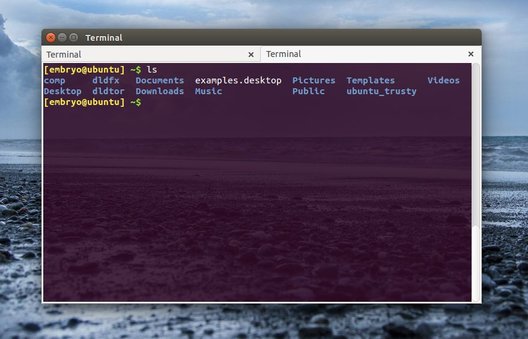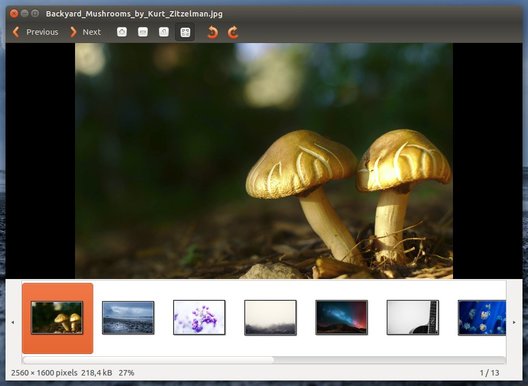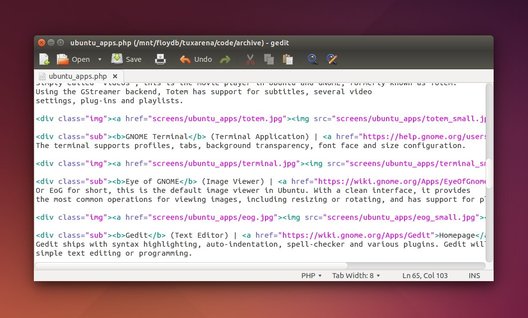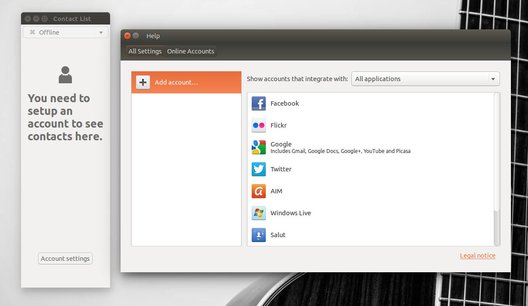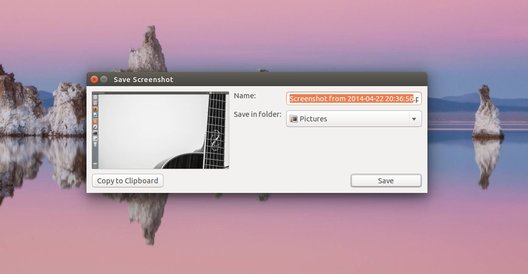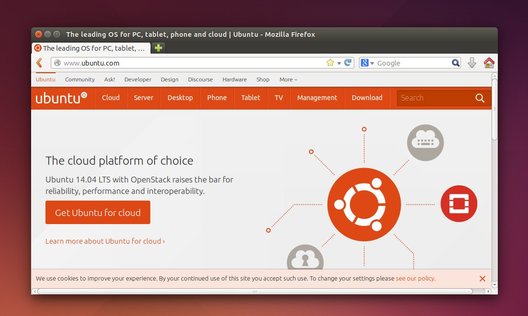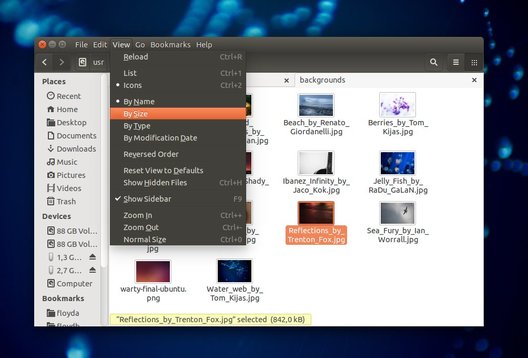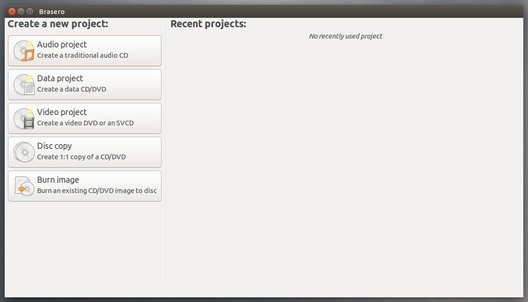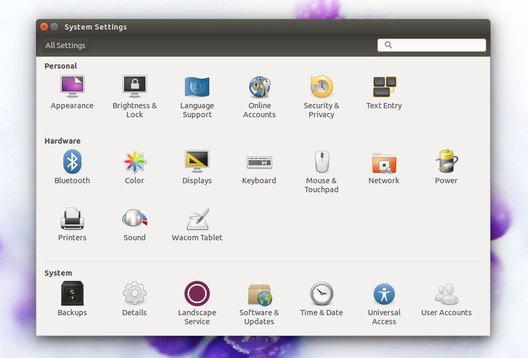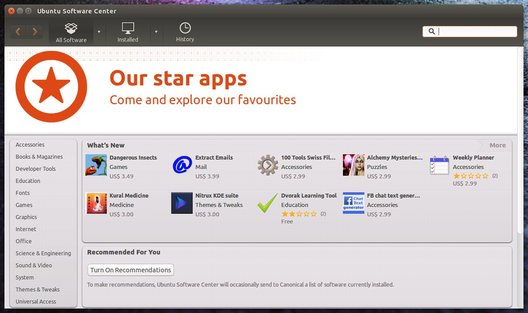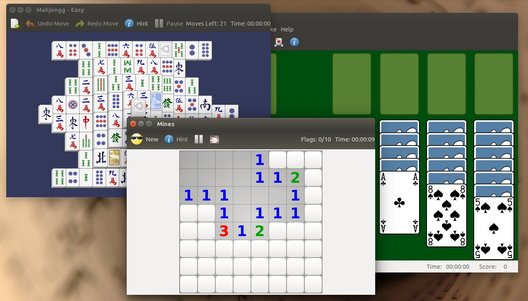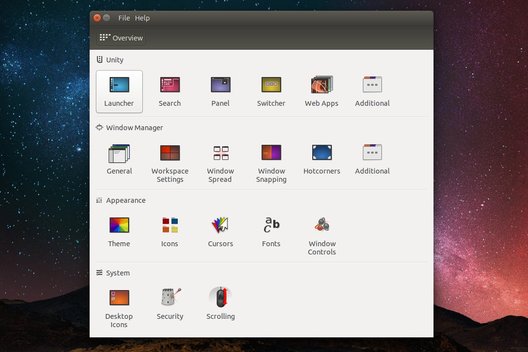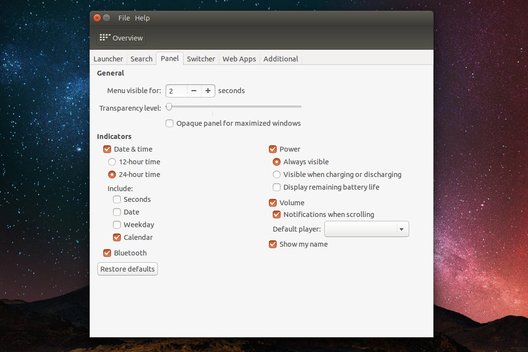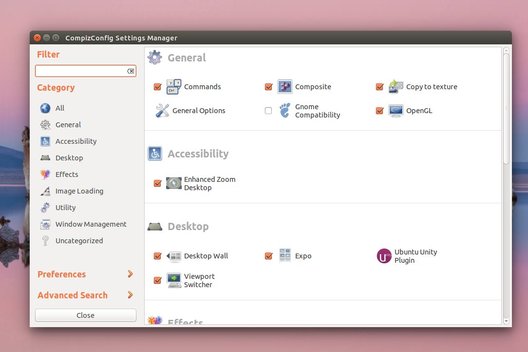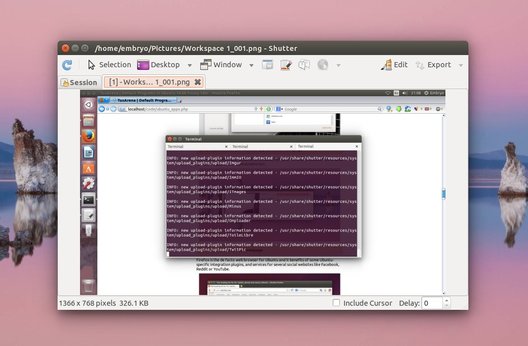This is a guide to programs that are included by default in Ubuntu 14.04 Trusty Tahr. Here I overview
the most important applications from each main category (like Firefox for web browsing or
Nautilus for file management), and at the end I includes some more applications that I find useful
to install from the Software Center. These are either useful utilities of configuration tools, as
well as some open-source games installable from Ubuntu's default repositories.
Here is a quick list of the core packages that form Ubuntu 14.04:
- Linux Kernel 3.13
- Unity 7.2
- Firefox 28
- LibreOffice 4.2.3.3
- GCC 4.8.2
Note that what follows are default applications that will be available after installing Ubuntu 14.04 from
the official Live ISO image. Many more can be fetched and installed from the repositories via the Ubuntu Software Center.
Check out this section for a few recommendations of my own.
For those of you who are new to Ubuntu, I wrote a beginner's introduction
here. To see a guide on how to install
software in Ubuntu, have a look at this tutorial.
Default Programs Overview
Over the years, Ubuntu switched between Rhythmbox and Banshee as a default music player. Finally, it seems
that Rhythmbox is now the de facto audio player.
LibreOffice is a powerful, complete office suite with all the bells and whistles. It comes with support for
open formats (OpenDocument), as well as compatibility with Microsoft Office formats. LibreOffice includes
the following main components:
- LibreOffice Writer, the word processor, for creating and editing documents
- LibreOffice Calc, for creating and managing spreadsheets
- LibreOffice Impress, for creating presentations
- LibreOffice Draw, for drawing
Videos (Movie Player) | Homepage
Simply called "Videos", this is the movie player in Ubuntu and GNOME, formerly known as Totem.
Using the GStreamer backend, Totem has support for subtitles, several video
settings, plug-ins and playlists.
GNOME Terminal (Terminal Application) |
Homepage
The terminal supports profiles, tabs, background transparency, font face and size configuration.
Or EoG for short, this is the default image viewer in Ubuntu. With a clean interface, it provides
the most common operations for viewing images, including resizing or rotating, and has support for plenty image formats.
Gedit ships with syntax highlighting, auto-indentation, spell-checker and various plugins. Gedit will be fit for both
simple text editing or programming.
Empathy is the default instant messaging and chat program, with support for Yahoo!, Facebook, AIM and several other networks.
GNOME Screenshot (Screenshot Application)
With a simple interface, GNOME Screenshot can be used to take screenshots of your screen. It supports
multiple screens too.
Firefox is the de facto web browser for Ubuntu and it benefits of some Ubuntu-specific integration plugins, and services
for several social websites like Facebook, Reddit or YouTube.
Simply called "Files", this is actually Nautilus, the popular file manager which shipped as the default application in Ubuntu
since the GNOME 2.x days. Nautilus has support for network files over Samba, can sort files and directories
by date, type and name, can show files as a list or normal size, and has thumbnail previews. Nautilus can also mount
and unmount hard disk partitions and Flash drives.
Brasero (CD/DVD Burning Application) |
Homepage
The default burning application, Brasero can burn CDs/DVDs and can also create ISO images from local files and
folders.
System Settings
Inside System Settings you can configure settings like the appearance and wallpaper, user accounts, language, keyboard or power.
Ubuntu Software Center
The Software Center is a graphical application that lets you install software without the need for command-line, although
it uses the same APT tool for doing so. Here you can browse for applications in the repositories and install them. Ubuntu
comes with literally thousand of programs and games or tools which can be installed via the USC.
Calculator
The GNOME Calculator has four different modes, Basic, Advanced, Financial and Programming.
Games
Ubuntu includes some default games as well, like Solitaire, Mines or Mahjongg.
Recommended Applications to Install
These are several recommended applications to install after a clean Ubuntu installation.
Unity Tweak Tool
The Unity Tweak Tool is a powerful configuration application which will allow you to change virtually anything pertaining
to Unity, the graphical environment of Ubuntu. It's a must-have program if you want to modify the behavior of Unity, and
comes with a clean interface which organizes tweaks in categories.
sudo apt-get install unity-tweak-tool
Compiz Config Settings Manager (Compiz Configuration Tool)
Compiz is the window manager and compositor in Ubuntu, and it is responsible for animations, transparency and other
desktop effects. The CCSM tool allows you to configure all these effects.
sudo apt-get install compizconfig-settings-manager
Shutter (Screenshot & Image Editing Application) | Homepage
Shutter is a powerful screenshot-taking application for GNOME which provides editing capabilities. It can be
minimized to system tray and takes screenshots of the fullscreen, certain window or screen region, with
or without a delay which can be specified in seconds. The delay is very useful to take screenshots
of menus for example.
sudo apt-get install shutter
Some free games include Battle for Wesnoth, a wonderful turn-based strategy, Enigma puzzle game which comes with
thousands of levels, Freeciv strategy game, Supertuxkart racing game, OpenArena and AssaultCube shooters. These can all be installed from
the USC.