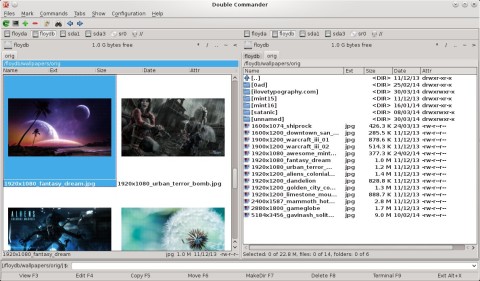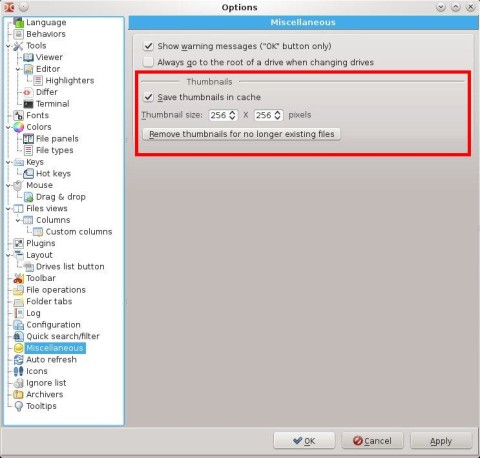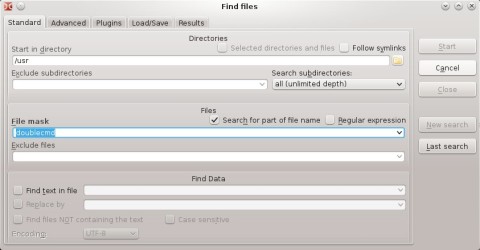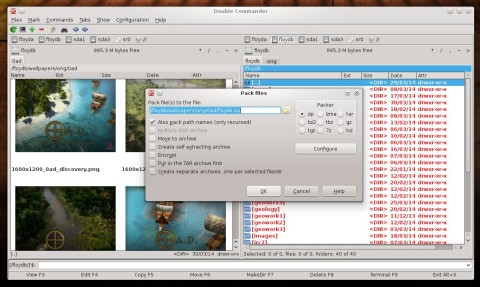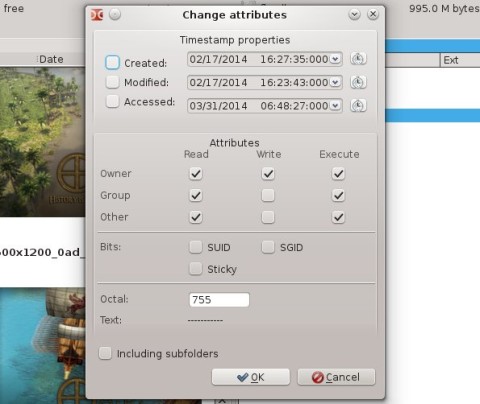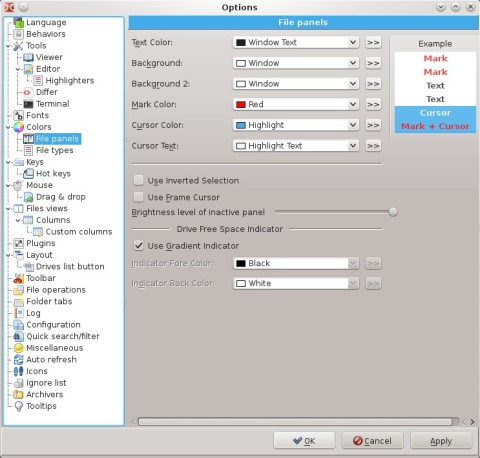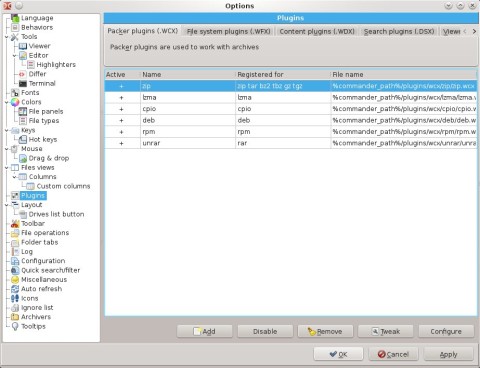When it comes to file managers, there’s such a rich range to choose from on Linux, one could get confused and just go with the default one provided by their distribution or desktop environment (like most do, actually). However, Dolphin or Nautilus are not the only kids on the block here. After reviewing Sunflower, it’s time to have a look at yet another twin-panel file browser, namely, Double Commander, which is a powerful twin-panel file manager which provides interfaces for both GTK and Qt, so it blends well in both GNOME and KDE, depending on which version you install, and comes with a bunch of configuration options and usability features.
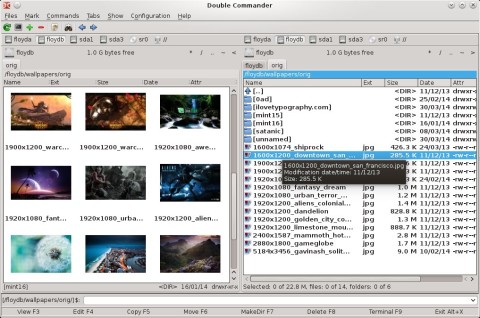
This application is actively developed, with the latest release, 0.5.9 Beta released just a week ago. Double Commander has support for thumbnail previews, multi-tabs, extended file information, and powerful configuration options. For this review I will use the Qt version of Double Commander as it comes in Ubuntu 14.04 Trusty Tahr, so let’s have a look at the most notable features.
Operations like copying and pasting files take place in the background, without getting in the way of your work or stealing the focus.
The twin-panel interface also supports tabs for each of the panels.
Double Commander comes with three different view modes: a simple, with only the basic informations shown, a detailed list information view mode, and finally, a thumbnails preview mode:
The thumbnails size can be changed via Configuration->Options menu, by going to the Miscellaneous tab in the configuration window that appears:
The Search function, available via the Commands->Search menu or by pressing Ctrl+F7, is very powerful, and allows you to save/load search results, search using part of the filename, use regular expressions, time and date, permissions, or return only files which contain a certain text pattern.
Double Commander includes a powerful search function:
Another feature is the integrated file archiver and compressing tool, which allows you to archive files using tar and compress them using various packers, including bz2, gz, 7z or zip.
Changing the permissions of folders can be done recursively for all sub-folders and files. To do so, select a directory, then go to the Files->Change Attributes menu, then tick the Including subfolders options in the attributes window that appears:
The bottom area of the window includes several quick function shortcuts, to view (F3), edit(F4), copy(F5), move (F6) and delete files(F8), create new directories (F7), open an external terminal emulator (F9) or exit (Alt+X).
Configuration offers options which are more than enough to customize it to your liking. You can change the application language, enable the system tray icon, change fonts, customize the interface, toolbar and colors, change the hotkeys, customize tabs, change history settings, or archivers behavior. These are just a few notable features, Double Commander comes with plenty more:
Plugin support is another plus:
Overall, Double Commander offers plenty of features and is highly customizable, which may fit just well both GNOME or KDE users in searching for a twin-panel application.