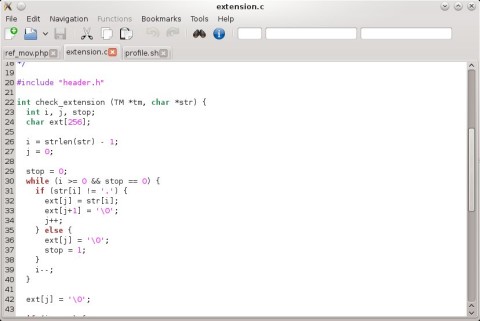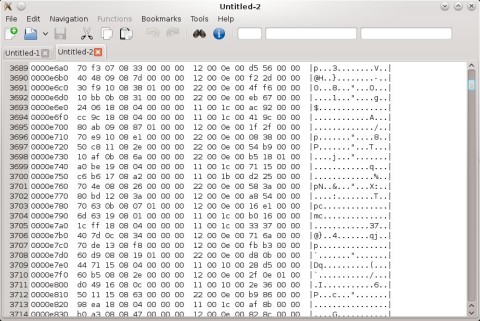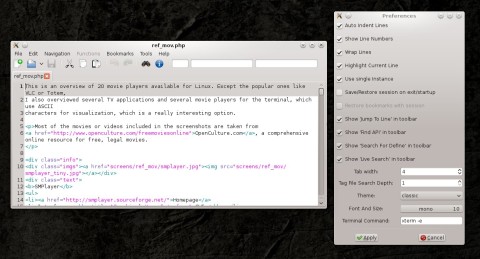KKEdit is a text editor based on GTK3 for GNOME, currently under development, with several useful features for the average programmer.
The latest release, 0.0.32, came out a few hours ago, and includes several new features, like two new menu entries, New Editor and New Admin Editor, two fixes in the source highlighting dropdown list, and several other minor fixes.
KKEdit comes with syntax highlighting for various languages, tabs support (the new tab shortcut being Ctrl+N), sessions, recent files, indentation, line numbers, bookmarks and different themes.
KKEdit has syntax highlighting for many languages, including C, PHP or Bash:
KKEdit can also be used as a hex editor:
The configuration window allows you to enable or disable features like: auto indentation, showing line numbers, wrapping lines, highlighting current line; here you can also set the tab width, theme, font and hide or show taskbar entries.
Configuring KKEdit – all the important options are located in one place:
The help window integrates the homepage, viewable as HTML, and has extensive support regarding the features and usage of KKEdit.
As a downside, there are still few bugs, but nothing major: for example the editor crashed with a segmentation fault message when clicking the Go to Definition button in the taskbar when no source file was loaded. Same goes for the Cut/Copy/Paste buttons, which should probably be inactive when no file is loaded. These are minor though since there is no reason to use them when you’re not editing any file. Also, the interface could be built to be a bit different regarding the size and placement of buttons inside child windows.
Overall, other than the few bugs, KKEdit is a really decent editor, made to meet specific needs, and it could use a try if you are searching for an alternative to your current GNOME editor.
Install the needed dependencies:
sudo apt-get install build-essential sudo apt-get install libgtk-3-dev libgtksourceview2.0-dev libunique-dev
Download the source tarball from the homepage – scroll all the way down or use this direct link – and save it somewhere on your hard drive.
Next, change the current directory to the one where you saved the file and uncompress it:
tar -xzf KKEdit-0.0.32.tar.gz cd KKEdit-0.0.32
Now, let’s compile and install:
./configure make sudo make install
Alternately, you can install it in a directory of your choice, as normal user, say $HOME/usr:
./configure --prefix=$HOME/usr make make install
In this case the program will be installed as $HOME/usr/bin/kkedit, so you may add this to your $PATH.