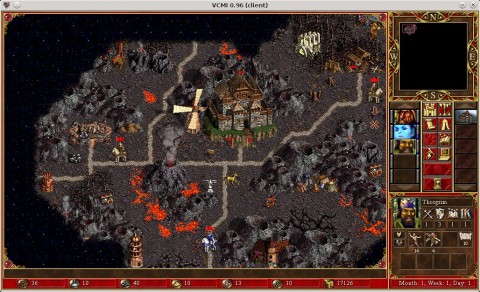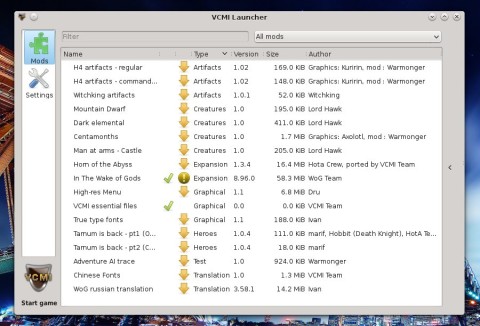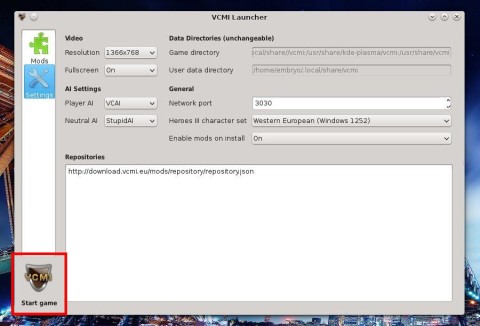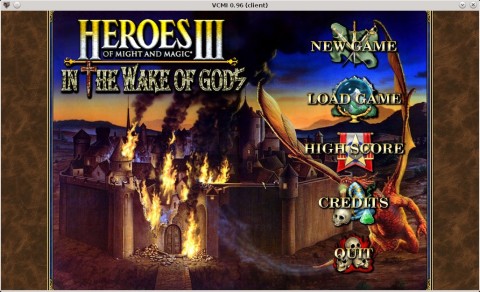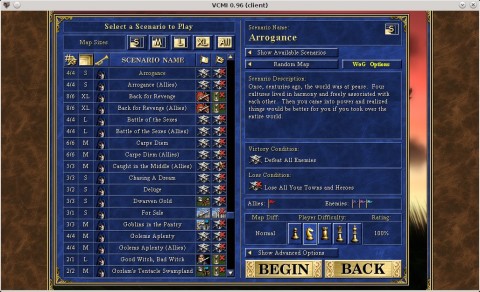VCMI is an ambitious project that aims to recreate the entire Heroes III engine and add new features, and has been in the works for a few years, and up to now it is in good shape.
Here are the few steps needed to play Heroes III with VCMI:
1. Install VCMI (see below for instructions on how to install in Ubuntu 14.04 Trusty Tahr)
2. Have a GOG Installer for Heroes III Complete (currently available for $9.99 at GOG.com)
3. Run VCMI to install Heroes III
Step 1: Install VCMI in Ubuntu 14.04 Trusty Tahr
Complete instructions on how to install VCMI from the PPA can be found here. Just add the PPA, update the package list and install it using the following commands in a terminal:
sudo apt-get update
sudo apt-get install vcmi
The latest version is 0.96. There is also a PPA for development versions, but the stable one should be enough:
sudo apt-get update
sudo apt-get install vcmi
2. Get the GOG.com installer for Heroes III Complete
In addition to VCMI you will also need the Heroes III Complete installer from GOG.com, available for $9.99. Here is the link to the game. The installer is a Windows executable, and in the next step you will need to run the vcmibuilder script to install it.
3. Set it all up
Once you have VCMI and the installer, you will also need to install the innoextract package:
Now use vcmibuilder to install the game data from the GOG installer:
vcmibuilder --gog /path/to/gog/installer --download
For example, you could use something like:
vcmibuilder --gog /home/USER/Downloads/setup_homm_3_complete.exe --download
4. Configure the game
To configure VCMI, run the vcmilauncher script. Here you can change the resolution and several other settings, or install new mods:
5. Run Heroes III
To start Heroes III, use the bottom icon in the vcmilauncher script, or run the vcmiclient command in the terminal:
This is only one of the methods for installing VCMI. An offline installation guide is also available on the VCMI Wiki.
Wrong Language Fix
There seems to be a problem for some users (including me) in which the configuration file specifies Russian as the default language for VCMI. To fix it, open the file $HOME/.config/vcmi/modSettings.json with a text editor and then search for this content:
"wog rus" : {
"active" : true,
"checksum" : "f63ac0a4",
"validated" : true
}
And replace the true value with false. It should look like this:
"wog rus" : {
"active" : false,
"checksum" : "f63ac0a4",
"validated" : true
}
And now VCMI should use the English language by default.
Playing a single player scenario:
As a downside, the the AI currently takes a long time to perform its turn, but other than that, VCMI supports scenarios and campaigns, and has some neat features compared to vanilla Heroes as well. Also, playing over the network is not yet supported.
VCMI has support for campaigns too, but for me the AI froze when trying Restoration of Erathia.
Starting a new scenario:
VCMI recreates In the Wake of Gods and has support for widescreen resolutions, a completely new AI, hot-seat mode, basic battle and adventure AI.
You can also install the latest version of VCMI using UbuTricks for Ubuntu.