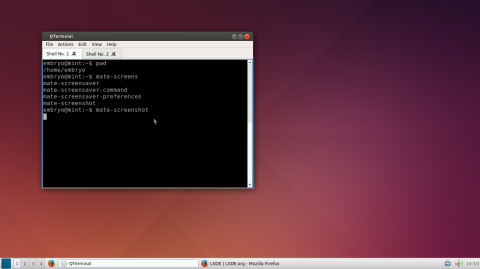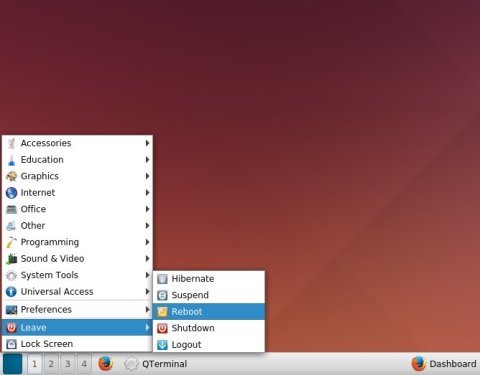LXQt is designed to be the next-gen LXDE environment, using the Qt 5 libraries. LXQt is still under development, but a PPA is provided so you can try it in Ubuntu.
For the installation, we’ll use this PPA, and the OpenBox window manager. Keep in mind that LXQt is still early in development, so for now it’s not recommended to use it as a reliable working environment.
Open a terminal and type the following commands to add the PPA and install LXQt (which, at the time of writing, is version 0.7.0):
sudo add-apt-repository ppa:lubuntu-dev/lubuntu-daily sudo apt-get update sudo apt-get install lxqt-metapackage openbox
This will install LXQt base packages (lxqt-session, lxqt-panel and qterminal) and the lightweight OpenBox window manager.
With OpenBox on Utopic I didn’t have window decorations enabled, so I used instead the Metacity window manager (sudo apt-get install metacity) instead of OpenBox. You can try any window manager and see which works best for you if you don’t want the recommended one (OpenBox). For example, if you installed OpenBox but want to switch to Metacity, type metacity –replace in the terminal.
You can also install the latest version of LXQt using UbuTricks for Ubuntu.
Here are some other options to check out:
http://tuxdiary.com/2013/06/15/try-alternative-desktops-on-ubuntu/