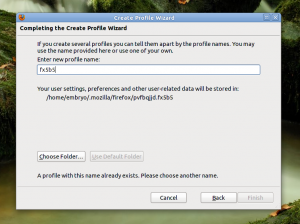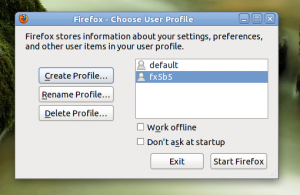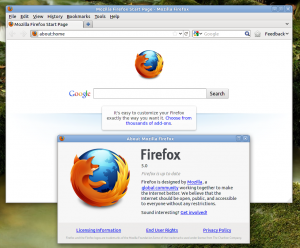Not long ago Mozilla changed the release cycle of Firefox, so that major new versions (Firefox 5, 6 and so on) will be released every 2-3 months. Currently, the latest alpha release is Firefox 6 Aurora, while the latest beta development version is Firefox Beta 5, which has made it into the Firefox Next PPA already. Installing this version should be very easy if you follow the next steps.
Installation from the Firefox Next PPA
Open a terminal and type in the following commands:
Notice that these commands will install the latest Firefox version available in the PPA, which means it will replace your existing Firefox version.
The first command will add the PPA repositories inside your /etc/apt/sources.list.d/ directory, in a file called sources.list.d/mozillateam-firefox-next-natty.list. Alternately, you can edit the /etc/apt/sources.list file by hand and add these repositories manually:
Removing latest Firefox and downgrading to the version in the repositories
If you want back Firefox 4, you can type in a terminal:
The first command will install ppa-purge, which is a package used to disable the specified PPA from your sources and revert to the version of the package in the default repositories.
Manual installation
Another way of installing Firefox is to just download it from their website, here – direct link for Firefox 5 b5 US English. Next uncompress it to a location of your choice (for example I use here /home/USER/apps/) and then run the firefox script from within the firefox directory. However, you can run Firefox 4 and Firefox 5 in parallel by using profiles and the -no-remote switch. To do this, open a terminal and run the firefox script like this:
The -P switch tells Firefox to open up the profile window at startup, so you can create or choose a profile (a new profile will open Firefox with all the settings default, without bookmarks, add-ons, themes, or personas installed). The -no-remote switch tells Firefox not to connect with any other running Firefox instances, so you can actually run Firefox 4 and Firefox 5 at the same time without trouble. Here are a few screenshots of the profile window:
First, start firefox with the -P and -no-remote switches. In the profile window that pops up, click Create Profile:
Now select you’re newly created profile and click on the Start Firefox button:
Firefox 5 Beta
[…] Install Firefox 5 Beta in Ubuntu from the Firefox Next PPA […]
Excellent tutorial! Thank you very much. I have been trying to figure out how to get Firefox 5 on my installation of Ubuntu and you have showed me the way. Thank you once again!
What about enabling ubuntu-proposed repository? You’ll get Firefox 5 installation proposed straight away!
http://linuxblog.darkduck.com/2011/06/firefox-5-release-new-speed-same.html
I was unable to install Firefox at all after a unsuccessful try to downgrade Firefox,but now its working perfect again thank you.