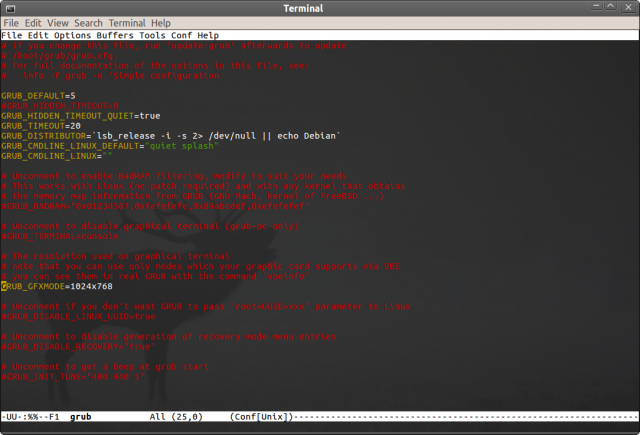The file used to change various GRUB 2 settings is /etc/default/grub. This file also contains options to adjust the timeout in seconds before GRUB boots the default OS (GRUB_TIMEOUT), change which OS should be selected by default (GRUB_DEFAULT, first entry being 0), and also the option to change the resolution used by default – GRUB_GFXMODE.
In order to change it, edit this file as root with a text editor, e.g.:
Then find the option GRUB_GFXMODE and insert your preferred resolution, e.g.:
Now save the file (Ctrl+O followed by Enter if you used Nano for editing), and issue the following command in your terminal:
This should be all, the next time you restart your computer the new resolution should be changed.
Foarte util, mersi!
Eu am un monitor Acer V193W si in meniul de grub de unde aleg daca vreau sa intru in windows sau in linux, imi aparea “input not supported”. Si eram pe linux in momentul in care am gasit postul asta, si mi-am dat seama ca aceasta solutie o sa mearga ( am mai incercat si altele ). Dadusem bookmark (vroiam sa iti multumesc) dar am intrat in windows. In fine, pai, multumesc, m-ai salvat :P