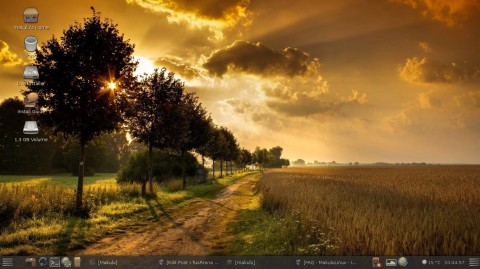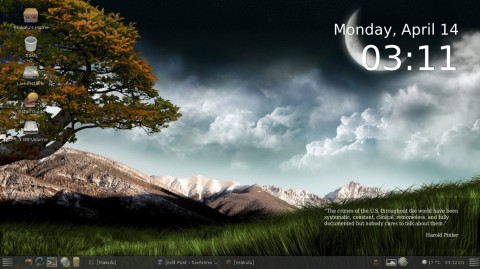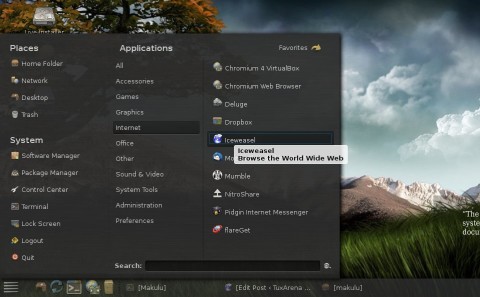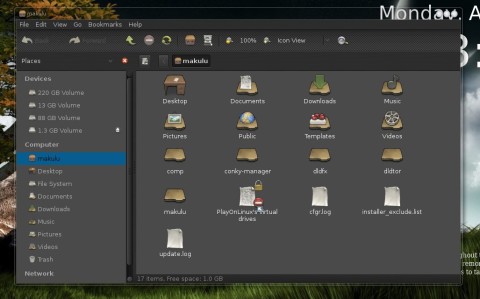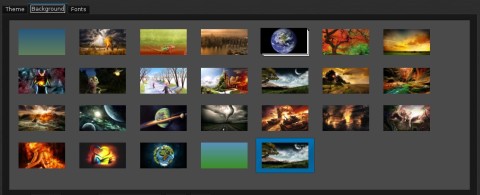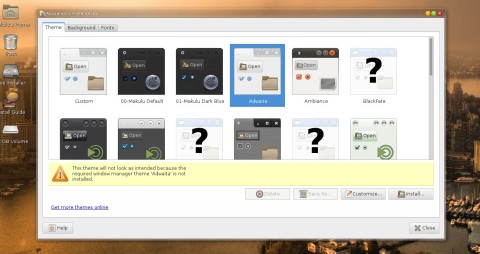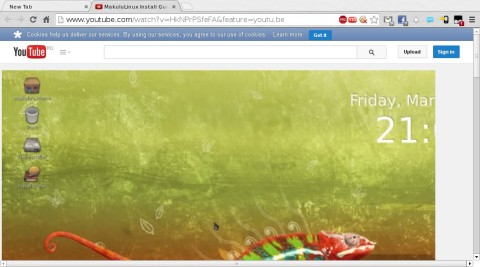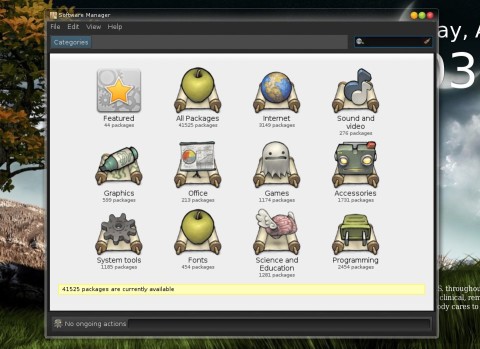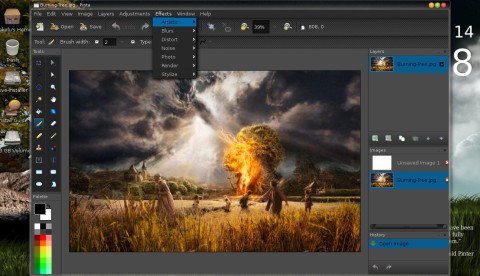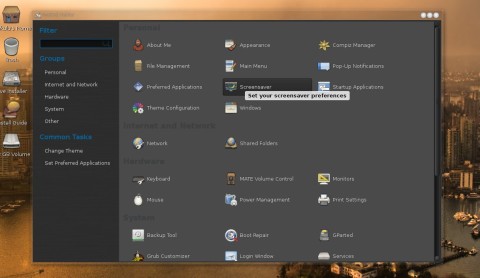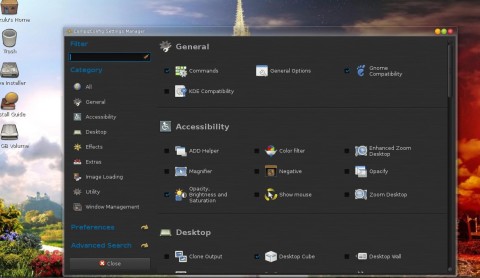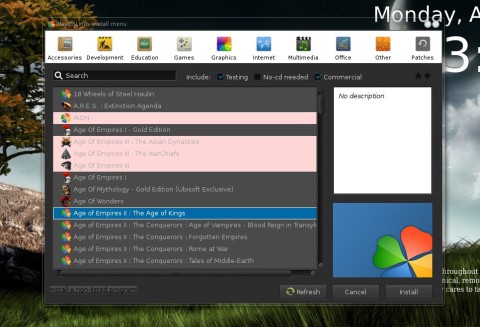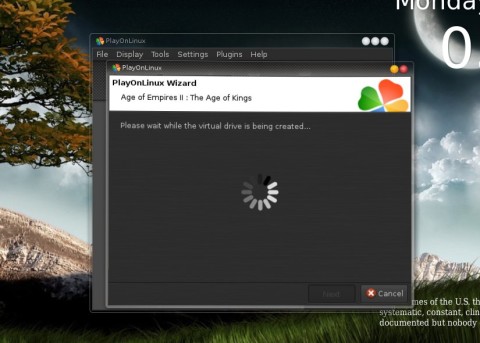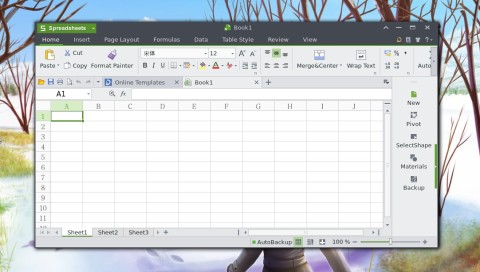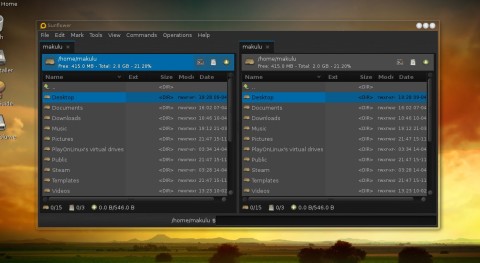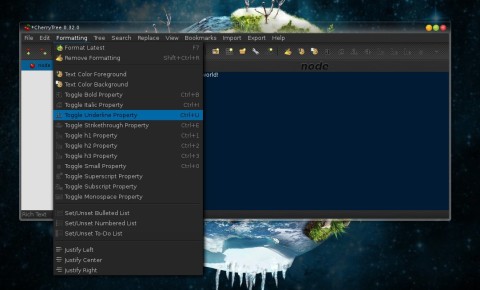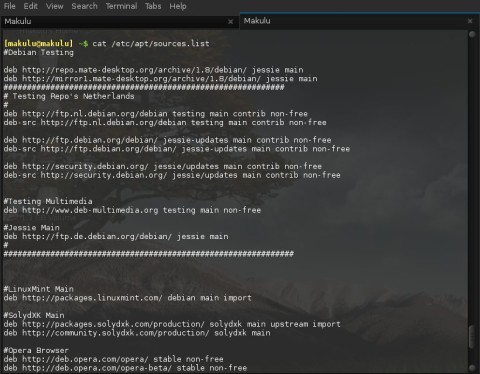MakuluLinux Mate Imperium Edition has been released a few hours ago, and being based on Debian Testing, I took it for a test drive. This is a good opportunity to have a look at the latest MATE 1.8, since Ubuntu Trusty only includes the 1.6 version in the repositories, and for the Mint release we’ll probably have to wait for about another month.
But except for MATE, some very interesting choices make MakuluLinux Imperium Edition stand out: it comes by default with applications like Steam, Wine, PlayOnLinux and even the Kingsoft Office suite instead of LibreOffice. Upon installing MakuluLinux, you have the possibility to choose which components will be installed and which not.
So, let’s take a look at how this fresh release looks like, but first, a few details about the relatively new distribution MakuluLinux.
Based on Debian Testing
First of all, MakuluLinux is based on Debian Testing, which is a rolling release, however it is a well-known fact that even in Testing, packages are pretty stable and reliable, having been tested already for an extended period of time. It comes in several flavors which include Enlightenment, Xfce, KDE and now MATE. For each there is a live CD, around 1.7GB in size, so you will need a DVD or a USB stick to try it. The kernel version for this release is 3.13.
MATE 1.8
MATE is a desktop environment that was forked from GNOME 2, which looks and behaves just like the classic desktop we knew before the GNOME 3 transition. It’s heavily improved and actively developed, and the latest release, 1.8, was put out about one month ago, early in March.
This release of MATE saw changes in several applications, like the file manager (Caja), the window manager (Marco), the panel and applets. Other small improvements were introduced in this release as well.
First Boot
So after booting up Makulu, I was surprised: the desktop looks absolutely amazing. From the transparency and wobbly windows effects, to desktop widgets and a clean, transparent panel, everything falls great into place and looks awesome. Very good work for the Makulu developers tweaking MATE like this:
The applications menu looks just as awesome as the rest of the desktop:
The whole interface follows a dark-greyish theme with tints of brown and green mostly for the icons:
Changing the appearance will also suggest a new wallpaper. There are 26 very beautiful wallpapers in Makulu:
And there are plenty themes to choose from if you don’t like the default dark one:
Choose Your Software
According to the announcement, upon installing this release you have the possibility to customize and choose which programs to install and which not to. You can also install a barebone system as well.
This release allows users to customize their settings and software upon installation, Now users can setup their desktop the way they want it with the software they want while still experiencing an “out of the box” Experience, those that don’t want an out of the “box experience” will now have an option to turn the system into a “bare-bone” system with a few clicks. MakuluLinux Mate brings users the best of both worlds.
Applications
Let’s take a look at the most important applications featured in Makulu. We have the default file manager in MATE, called Caja, which resembles Nautilus closely. It has support for tabs, different view modes, previews, sidebar and bookmarks. It allows you to mount and unmount partitions and other drives directly from the sidebar.
For web browsing, Makulu ships with Iceweasel (which is actually a rebranded Firefox by Debian due to some legal issues), but not only. Chromium is also available, and repositories for Opera and Google Chrome are enabled by default as well.
Besides Iceweasel, Chromium, the open-source version of Google Chrome is included as well:
For installing software, Makulu developers included the mintInstall application, which organizes packages in categories and has a friendly, clean interface:
For drawing there is Pinta, a powerful painting application with support for various tools and layers, comes bundled by default in Makulu:
The Control Center allows you to change practically anything pertaining to MATE:
And it doesn’t stop at this, the CCSM (CompizConfig Settings Manager) is also installed by default, so you can tweak the compositing manager without much hassle, change and apply 3D effects and the behavior of windows:
Wine, Steam & PlayOnLinux
For gamers, Makulu takes the concept of “out of the box” and expands it. Several interesting packages to see by default include Wine, Steam, the popular gaming platform, and PlayOnLinux. Even winetricks, the helpful script which makes it easy to install various libraries, is included.
Kingsoft Office
Another interesting choice is to include the commercial Kingsoft Office suite instead of the open-source LibreOffice. Kingsoft Office has three components: a text-processor, a spreadsheet and a presentation application. I wrote a full review about it here.
Other components include the Deluge BitTorrent client, Dropbox, Thunderbird, Pidgin chat application, Leafpad, Calculator, HandBrake video ripping program, Brasero for burning CDs/DVDs, Audacious music player, CherryTree notes application and Pitivi video editor.
Except for Caja, the twin-panel Sunflower file manager ships as well:
And CherryTree is fully-featured, providing rich text formatting options to make your notes really stand out:
The repositories used are the ones of Debian Testing:
And Makulu comes by default with enabled Linux Mint repositories, and enabled repositories for applications like Opera, Skype, Google Chrome or Google Earth. A Makulu-maintained repository is also enabled.
The pppoeconf script doesn’t come on the Live ISO image, so I had to mount another drive and copy it from there to make the Internet work.
Another (probably a bug) thing I could catch was that the sound volume applet doesn’t seem to save the selected volume level, and resets it to maximum. This may be problematic to some people, but another mixer can be used just in case. Also, the wallpaper seems to revert to the default one after a few seconds from changing it. These glitches will probably get fixed in the upcoming updates.
There is much more to say about Makulu and the different approach it takes, however I will stop here. Overall, I really was positively impressed by it, and I believe it to be a must-try distribution, especially if you’re into games and want everything setup, from effects, to Wine, Steam and packages that usually don’t ship by default in a distribution like Ubuntu for example. I know I’ll make sure to keep an eye on the development of future versions.
To sum it up, Makulu Imperium is definitely an awesome release and a fresh breeze for the MATE lovers out there. I think this is a job well done and I was pleased with it, and the Wow factor will come positively into play for this beautiful release.
Download
You can download a Live CD and try Makulu from here (direct link here). The username is makulu and the password is makulu as well.
Thank you for the nice review. I just wanted to point out that the wallpaper changing back is not a bug. Variety wallpaper changer controlls the wallpaper, if you want to change wallpaper manually, either disable variety and then change it as normal, or change it inside variety wallpaper changer.
Sorry,but I don’t understand these distros,install pure Debian and be happy.
On the other way kingsoft software,are you kidding,I will never try a pseudo distro like this,bah.
It seems like they only have Cinnamon and KDE versions which is a shame. You click on the links provided and you get error pages. If you go to the website you have MCDE and KDE and that is it.