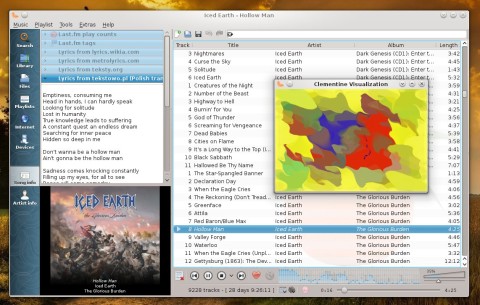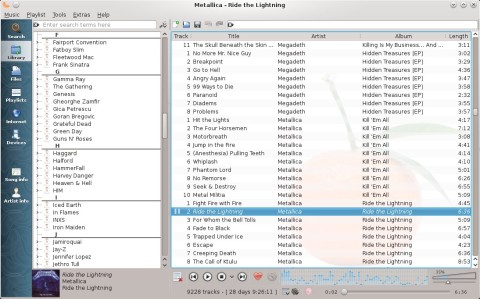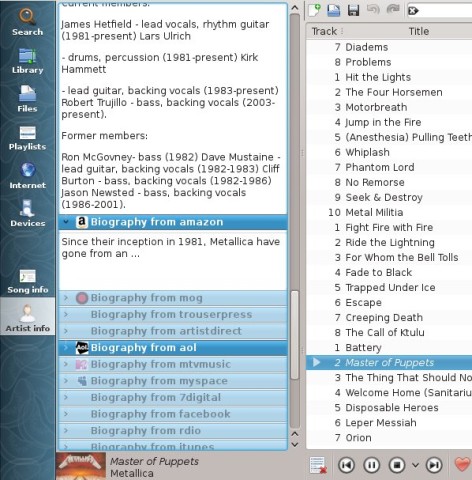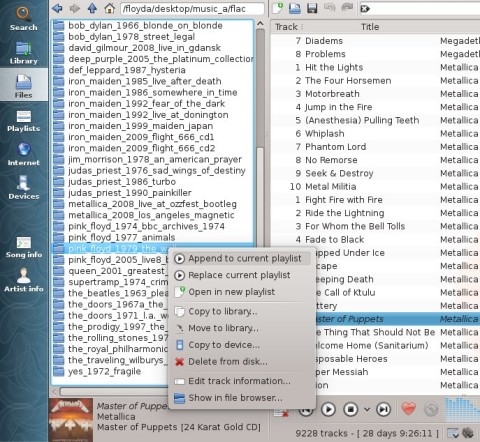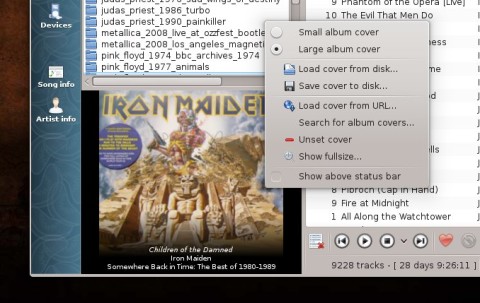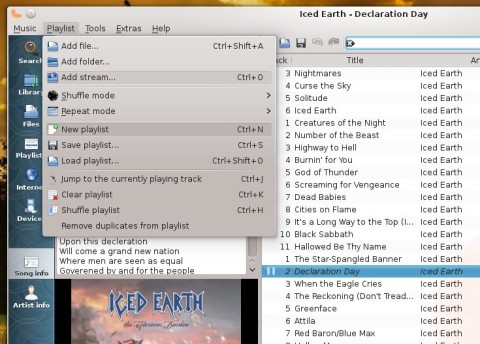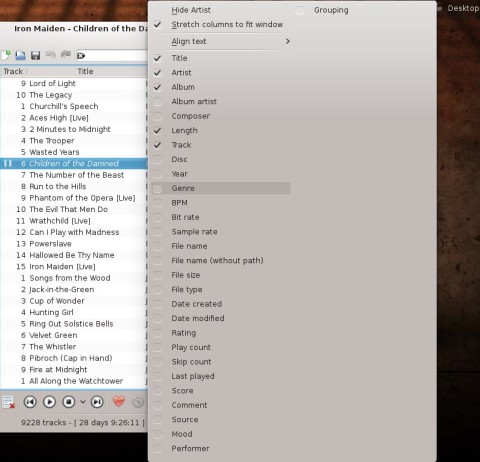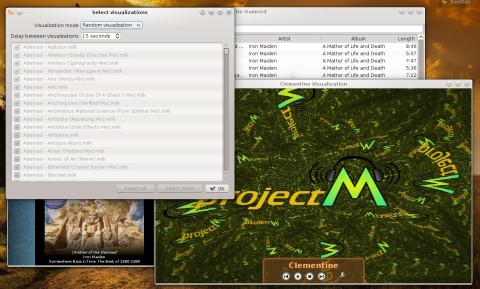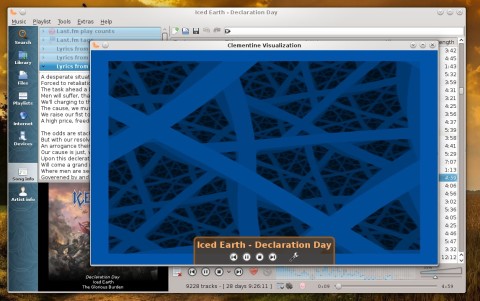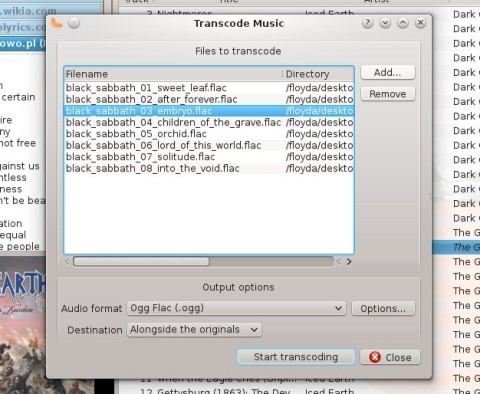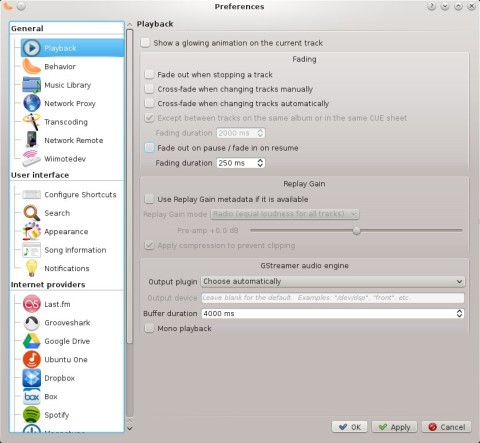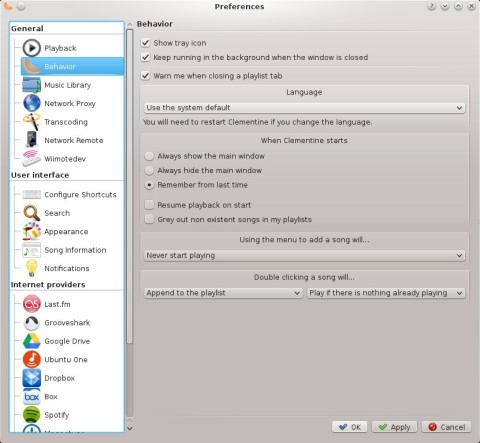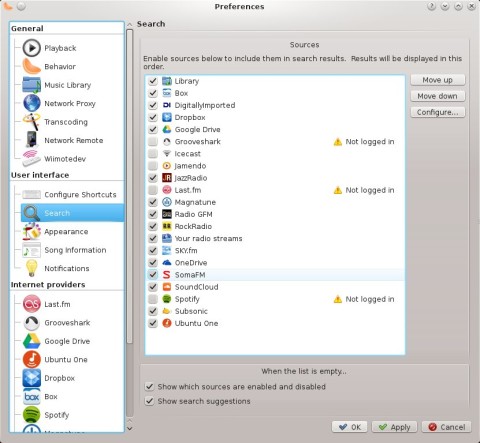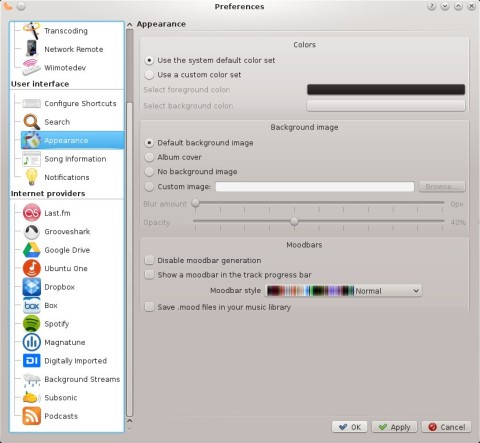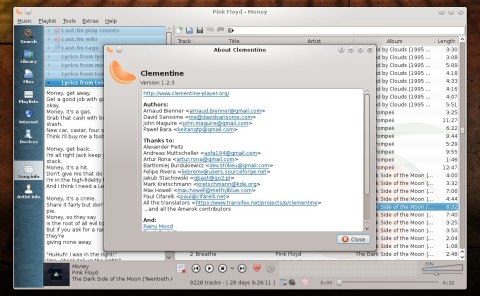Clementine was started as a replacement for Amarok 1.4 after the transition to Amarok 2.x, which changed the look and behavior of the classic player. Clementine follows the exact same interface of Amarok 1.4.x series, getting new features with each release, currently being on par with the older, so much beloved player. Clementine is written in Qt and bundles many powerful features, a collection manager, integration to many services, song information and lyrics, equalizer and much, much more.
All the point releases in the 1.2.x branch were pretty much bug releases, and this means 1.2.3, the latest, is a solid, polished experience. After seeing how well-shaped Audacious 3.5 got, let’s proceed and see how Clementine looks like and what are all the features it comes with.
The Clementine interface is clean and organized, following the Amarok 1.4 model:
The interface is well-organized, with a left-panel that comes with tabs for the following categories: Search, Library, Files, Playlists, Internet, Devices, Song Info and Artist Info. For example, the Library tab will list all the artists in the music collection, the Files tab will show a file browser, while the Song Info will show lyrics from various sites, but also Last.fm integration. Finally, there is extended artist information from not only Wikipedia, but also services like Last.fm or Amazon.
The Artist Info tab provides information from a lot of services, but also tags and similar artists recommendations via the Last.fm integration:
The file browser allows you to append or replace songs in the current playlist, open a new playlist, open the current directory in the external file browser or edit song tags.
Moreover, Clementine will automatically detect local album covers and display them at the bottom of the left-panel. Here you can also show the cover as full-size, small or large, search the Internet or local files for covers, or change the location of the displayed cover over the status bar.
Clementine supports multiple tabs, each one containing one playlist. You can sort the playlist and display a huge number of categories.
The status bar shows the total number of tracks in the current playlist, total playing time, Last.fm love and ban buttons, control buttons, a visualization widget, track progression and volume control.
Clementine supports podcasts, audio CDs and other devices, it has a cover and a queue manager. A 10-band equalizer is also built-in.
A great feature is that Clementine bundles over 100 visualizations, with fullscreen possibility, OSD (On-Screen Display) or framerate settings.
And if that’s not enough, a built-in transcoder will make it easier to convert between various formats, including WAV, FLAG, Ogg Vorbis or MP3:
And the Preferences window is filled with options that you can change to your liking. Here you can configure fading, replay gain, change the audio engine (GStreamer is the default), tray icon, start-up behavior (start playing automatically or not), library folders and scanning options, transcoding, keyboard shortcuts, notifications, appearance and Internet providers.
All-in-all, Clementine is the perfect music player. I will stop here, although I’m sure I couldn’t cover every other little feature Clementine comes with. It’s full-featured, powerful and clean, and 1.2.3 makes it even more stable. A must-try for every KDE user (and not only).
The official website has DEB packages for Trusty and later Ubuntu releases as well. Just download the DEB from here (scroll down and match your architecture – 32-bit or 64-bit).
Once downloaded, either double-click the DEB file or open a terminal, go to the folder where you downloaded the package and type (replace the name of the package with the one you downloaded):
Nice to see someone else that has good taste in music
Hi thanks for this review of the Clementine player. I have a huge music collection (CD’s and MP3’s) and have tried several music players. I hate WMP and Itunes they have so many flaws and neither one has all the features I want. I wish I understood some of the tech terms a little better. I hope this turns out to be something I can use. Thanks again for this article. Pamela
Many thanks for the detailed review. Would you know whether Clementine allows music streaming from Hawaiianrainbow.com?
Thanks, Christine
I am a newbie to Clementine. Does anyone know if there are down-loadable instructions on how to use it ? So far I’ve had to hunt and peck.
pray tell where is the Windows shell integration, so all I have to do is right click to add/queue to play list and the like????
hello
i always search the hint how to put the vertical-scrollbar ??????????????????
why it is always away if i install it new ??
PLEASE HOW CAN I PUT A VERTICAL SCROLLBAR
without its not possibel to work with it
THANKS a lot
beno