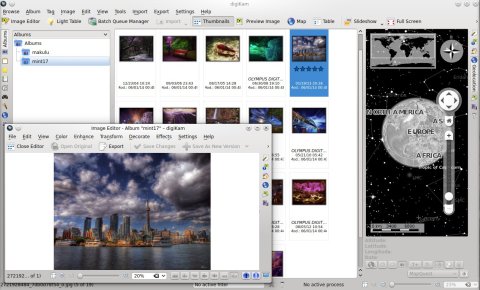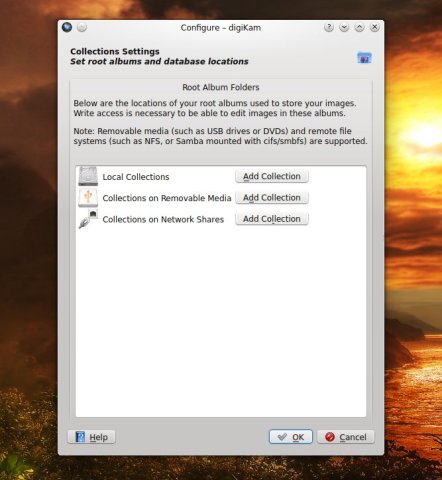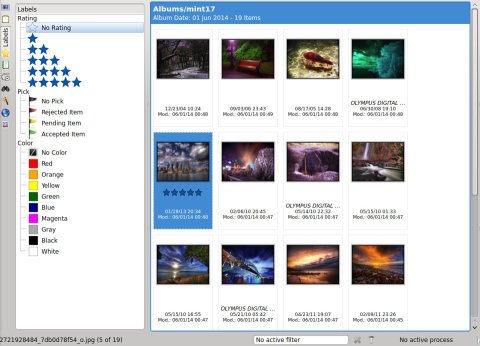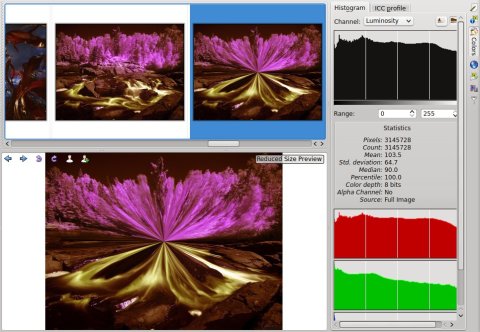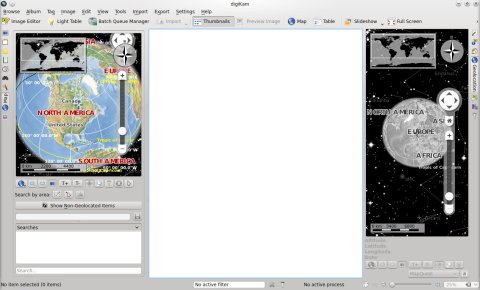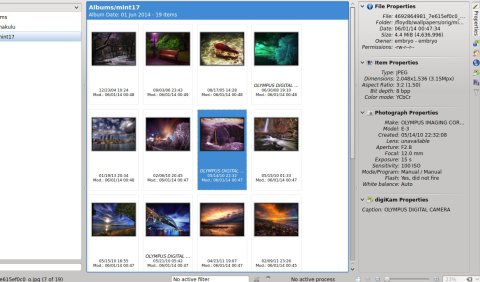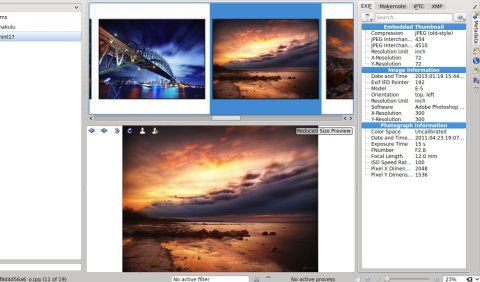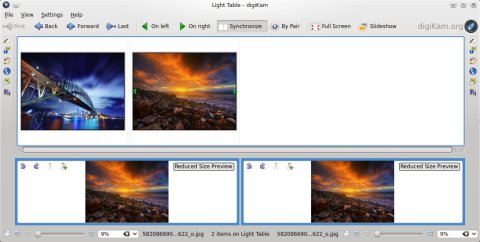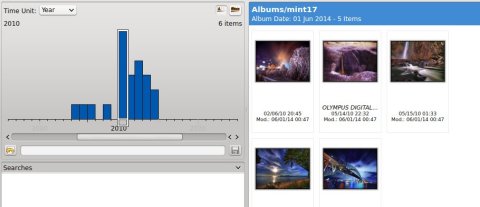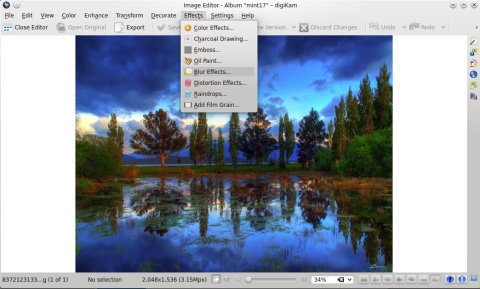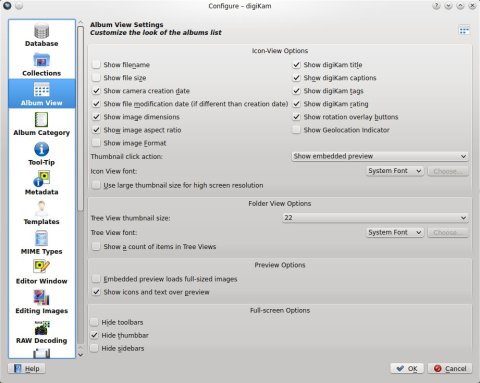It’s been a while since I had a look at DigiKam, and even though I’m not much into using a specialized application for organizing and keeping track of photos, I decided to have a look at the state of this popular and feature-complete photo manager for KDE.
DigiKam is a free, open-source, full-fledged photo manager that blends well in KDE, and comes with very powerful tools for organizing and manipulating photographs.
DigiKam 4.0 was a milestone release which shipped earlier in May this year with several new features, and since 4.0 every incremental version added some new features or brought improvements.
What follows is an overview of the features which I found most interesting in the latest release of DigiKam, which is 4.4.0.
The first time it starts, DigiKam will pop-up a dialogue where you can choose the folders in which the photos are organized. It supports local files, removable drives and also network shares (this can later be changed from the configuration dialogue and more folders can be added).
The interface is usually divided in two main widgets and two sidebars, except for the menu and toolbar: a left sidebar, with tabs expanding into the left widget for items like tags, labels, or map integration (all of them available via the Browse menu as well), and a right sidebar, with tabs expanding into the right widget, with shortcuts for properties, metadata or geolocation.
DigiKam allows you to organize photos in albums, set labels, tags and ratings for each of them.
It ships with a red-eye removal took, and effects which can be applied to images, like Emboss, Charcoal or Solarize. You can also zoom, rotate, flip images, sort them by various criteria (including date or rating), or group images by album or format.
The Implode effect:
One of the features of DigiKam is integration with Marble, the KDE desktop globe application:
The main area will display images as thumbnails, or using the preview image mode:
DigiKam features a tool called the Light Table, intended to pick from a large number of photos which are almost identical. Photos are arranged side by side, with access to file information and metadata, as well as a fullscreen slideshow preview.
Another feature is a graphical timeline, which will allow you select only images created in a certain day, weak, month, or year.
The powerful image editor (available via the Tools->Image Editor menu) has support for color balancing (brightness, contrast, gamma, black and white, hue, saturation), enhance and transform tools (blur, sharpen, noise reduction, red eye etc), effects (raindrops, emboss, oil paint and more), textures and decorations.
DigiKam ships with a very powerful image editor:
DigiKam will save your collection data inside SQLite3 databases.
There is a huge list of supported services to which you can export your photos, such as Google Drive, Flickr, Facebook, jAlbum, Imgur, Picasa Web and so on.
The configuration dialogue allows to change settings such as the database type (SQLite or experimental MySQL), photo collections locations, displayed album view information (for extra info like image dimensions, format, aspect ratio), tooltips, metadate, Baloo desktop search integration, templates, slideshow settings, and enabling of disabling KIPI plugins.
The following images have been used for the screenshots: Makulu Linux and Linux Mint 17 wallpapers.
Install DigiKam 4.4.0 in Ubuntu 14.04
There are two PPAs for Ubuntu which ship with the latest version of DigiKam, this one by Michal Sylwester and this PPA, which contains some rebuilt packages for Kubuntu Backports.
If you want to use the first one, type the following in the terminal:
sudo add-apt-repository ppa:msylwester/digikam sudo apt-get update sudo apt-get install digikam
For the Kubuntu Backports, use:
sudo add-apt-repository ppa:philip5/kubuntu-backports sudo apt-get update sudo apt-get install digikam
You can also install the latest DigiKam release in Ubuntu using UbuTricks.
Wow, you managed to produce this article by enumerating a few well known features of DigiKam and you call it a review! I failed to locate a single opinion in your ‘review’. I think you are a bit confused. To ‘review’ means to ‘evaluate’, not to ‘enumerate’. But you are close enough, I suppose.
Cheers,
passionate reader
@impressed – Exactly my observation. I was wondering which graphics package the author was going to compare digikam to and after reading the “overview” of digikam presented here I am left as ignorant about digikam as I was before I read the article.
My only consolation in this “internet of seo things just to generate ad revenue” is adblock plus.
Reblogged on http://linuxsoftnews.wordpress.com/2014/10/20/digikam-4-4-0-review-ubuntu-installation/
My experience with Digikam has been very negative. I cannot believe that people “reviewing” this piece of software have actually used it. Are reviewers just looking at feature lists without trying it?
I tried it on Windows 7, 64 bit system with 24GB memory. Some of my findings:
1) Mysterious crashes and features that don’t work. For example trying to search for all jpegs that I rated with 4 stars freezes .
2) The bug reporting facility does not even work. Even if you have an account set up on the bug reporting service, when you go through the steps it ends with an error message that you are not logged into their server.
3) The program crashes when you select import images.
4) Upon first usage the program appeared to freeze on me. After some installs and re-installs, I believe what may have happened is that it was trying to catalog my images, but was not showing me any indication of that.
5) The interface is confusing and intuitive.
—–When I started up the program the standard menu did not appear. Right clicking on the toolbar gives you no help. I had to search on the internet to find how to get the menu.
—–You cannot just add a new album to the, except as a subfolder to the existing album. You instead go to the configuration menu and create a new collection.
—-No easily intuitive way of looking at the Exif information for a photo. I’m sure there is a way, but with a decent piece of software you can figure this out in 30 seconds.