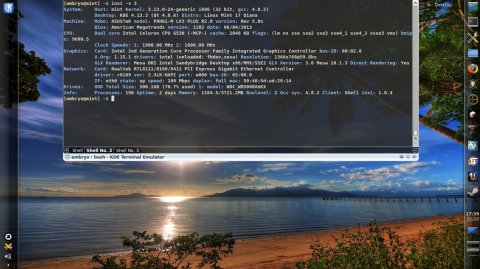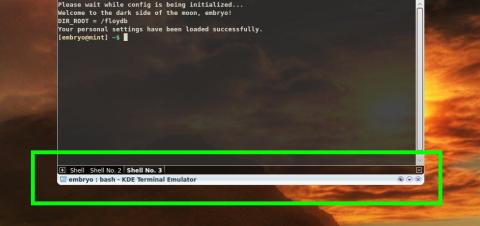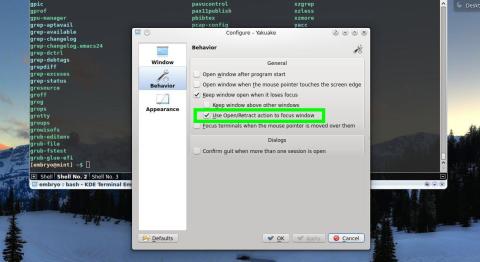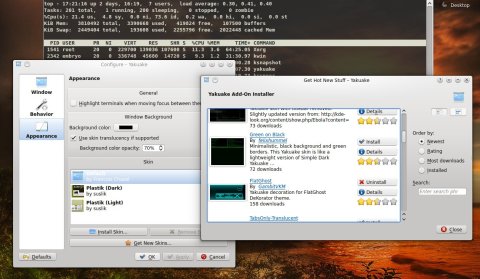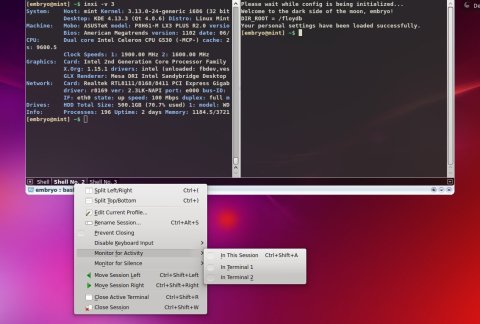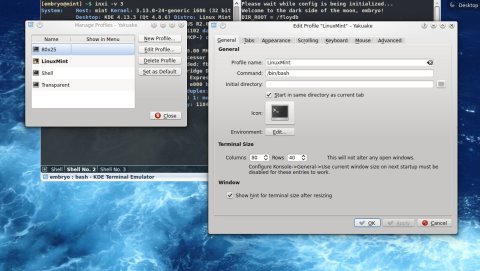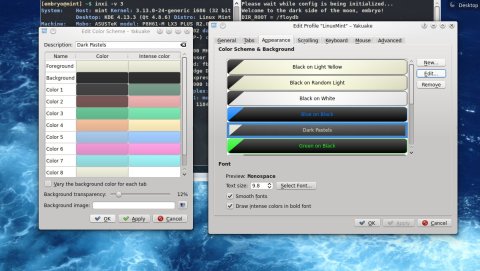There are quite a few terminals out there, and some of them follow the drop-down style. GNOME has Guake, a GTK-based terminal emulator with lots of features, but there is also Tilda or Final Term, while the KDE de-facto terminal is Yakuake.
Drop-down terminal applications have the advantage that they can be shown or hidden using a single global hotkey, and they usually make it easy to resize their size, change the time of the drop-down animation, keep it on top of other applications.
Yakuake is a feature-rich terminal application which will run in the background without you even being aware of its presence. It doesn’t have a taskbar entry or a system tray icon, but you can trigger it at any time with the F12 global keyboard shortcut. If you decide to install it, you may need to tell KDE to automatically run it at KDE start-up. Here is a short tutorial on how to do so.
Whenever it is shown or hidden, Yakuake will roll out with an animation, just like consoles in classic shooter games. You can change the animation speed, or disable it completely from within the Configuration window.
Let’s have a look at how Yakuake looks like:
From left to right: the plus sign will open a new tab, then there is a horizontal list of the opened tabs. In the right hand of the window there are three small buttons. When you activate the first one, it will keep the window open even when it loses the focus (if it isn’t active then whenever Yakuake loses focus it will be automatically hidden and you will have to press F12 again to show it). The second button will open a menu, while the third button will completely quit Yakuake (not just close it in the background).
Yakuake supports tabs, profiles, skins, font style and size, transparency and its general behavior can be changed. For example, you can tell it to keep the window open when it loses focus, keep it above other windows. A good option is the one which lets you to use the open/retract action to focus Yakuake. For example, if you have set Yakuake to keep the window open when it loses the focus, once you click another window Yakuake will remain active in the background, but you will need to press F12 twice, not once to show it again. But if you activate the feature to use the open/retract action to focus it, you will only need to press it once.
Configuring some of Yakuake’s options:
Other features include the ability to split a window horizontally or vertically, monitor for activity or silence, and manage profiles and sessions.
Yakuake supports skins as well, and three are installed by default, but you can download and install more using the Get New Skins… button.
Getting new skins:
Using the FlatGhost skin:
Right-clicking a tab will open a menu which allow you to split it left/right or horizontally, monitor for silence or activity, or disable keyboard input. You can also drag and drop tabs around to change their order.
Yakuake allows split view, and right-clicking tabs brings up several options for that particular session:
Right-clicking on the terminal window main area allows you to adjust the scrollback size or edit and switch profiles.
Managing and configuring profiles – just like in Konsole:
The default global shortcut to show or hide Yakuake is F12, but you can change this in the Configuration dialog. As with any KDE application, the other keyboard shortcuts can be changed as well. Some other shortcuts while Yakuake has the focus are:
- Ctrl+Shift+N: open a new tab
- Shift+Left_Arrow: switch to the left tab
- Shift+Right_Arrow: switch to the right tab
Yakuake comes in the Ubuntu/Kubuntu repositories and to install it you can use the Ubuntu Software Center or open a terminal and type sudo apt-get install yakuake.
What do you think of Yakuake? Do you use it on a daily basis or just occasionally? Do you have other suggestions for drop-down terminals not mentioned here? Please share your thoughts in the comments below.
AltYo is a nice option on GNOME:
http://tuxdiary.com/2014/10/22/altyo/
I use Yakuake on a daily basis and several times a day. However, when I first started using it, I found some of the configurations to not make sense.
First you have to figure out the drop down controls for Yakuake and once you do that, the configuration and appearence is easy enough.
Howver, the ability to change the screen colors, font colors and using a background image is hidden under “manage profiles” and then clicking on the user name. This is way past counter intuitive as a new user has no idea what a “profile” is. The configuration for all of Yakuake should be all under one location. Or so it seems to me.