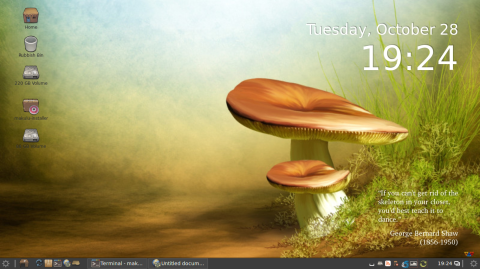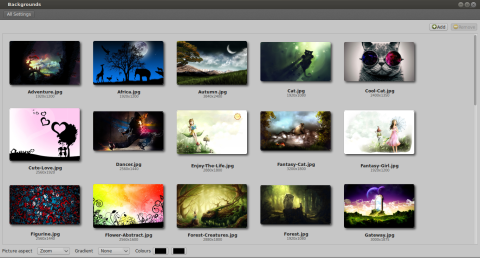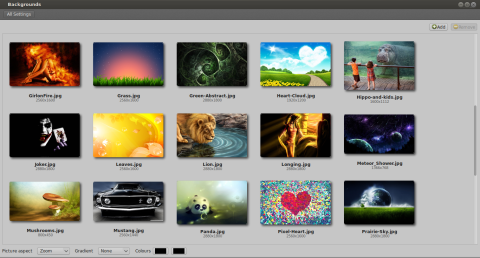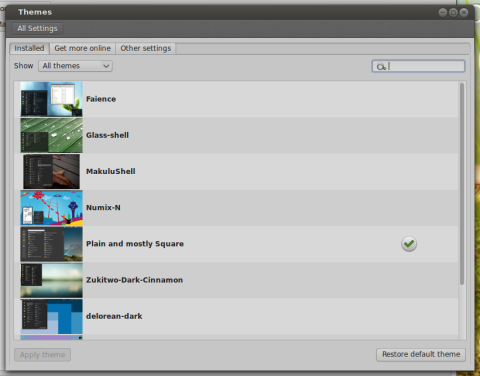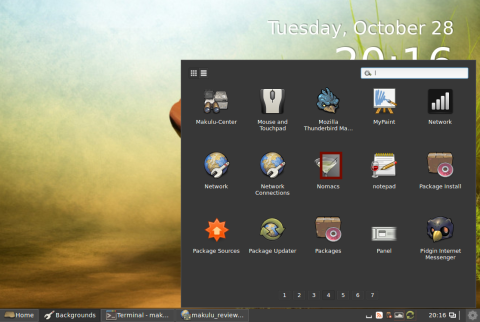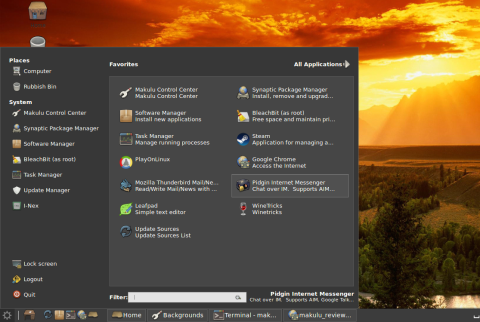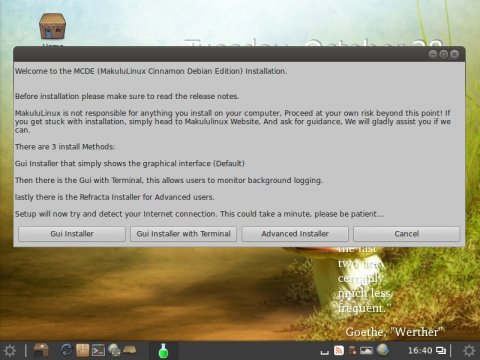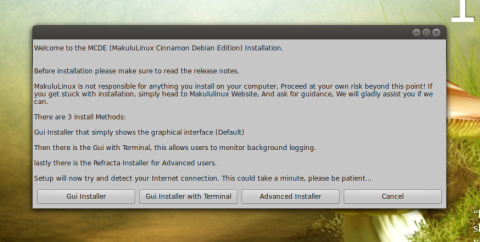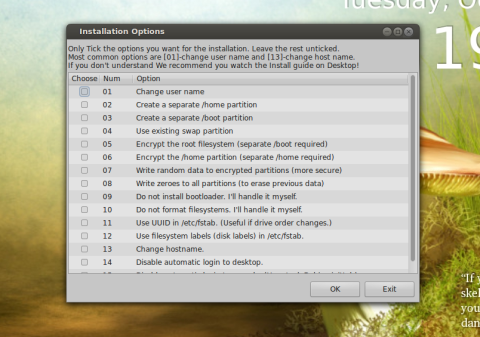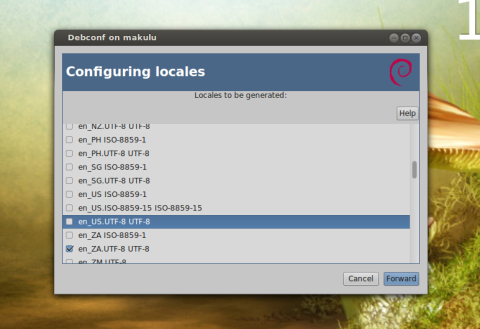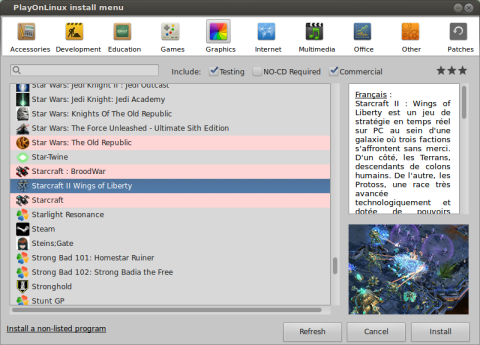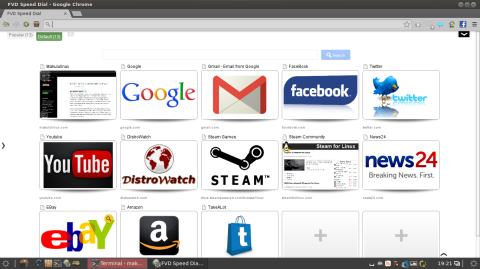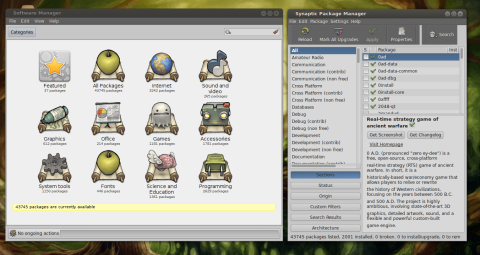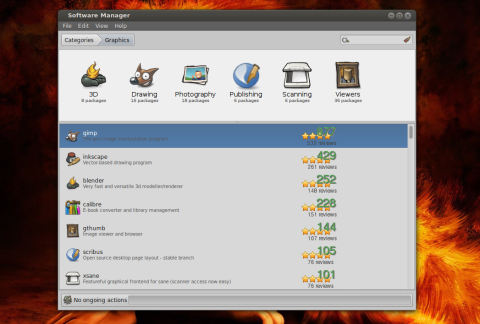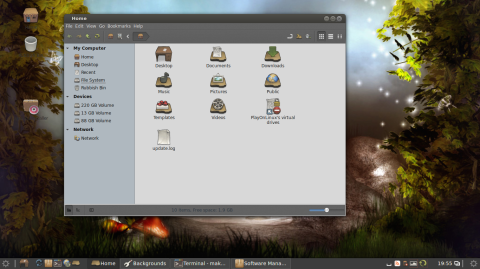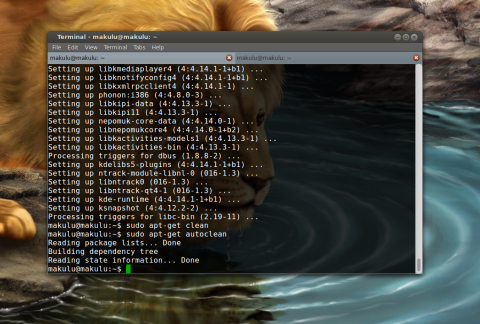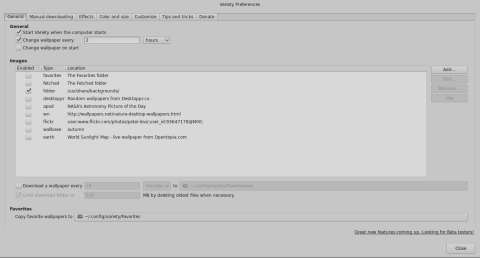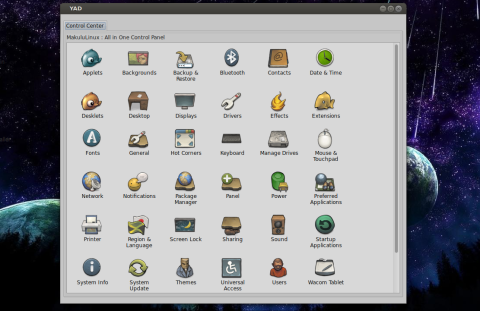In the past I have reviewed MakuluLinux MATE Edition, which came with a very polished and beautiful interface, but also bundled in the ISO a big number of applications to be installed. At the time the MATE edition made a very good impression on me, so I kept a close eye on the development of Makulu.
So now it’s time to look at the brand new MCDE – MakuluLinux Cinnamon Debian Edition – which features Cinnamon 2.2, is based on Debian Testing and ships with components that make it a great choice for gamers, beautiful themes and wallpapers and rich customization options, a custom control center and many more features.
Upon booting up, you will notice GDM3 as the default display manager. According to the announcement,
MakuluLinux Cinnamon makes use of the GDM3 display manager, We have dropped the MDM display manager due to the latest on going changes to it making it very unstable.
Makulu Cinnamon features a beautiful theme, and more are available, together with several icon and cursor packs chosen by the developers.
As for wallpapers, just like in the MATE edition, this edition includes several beautiful landscapes and digital art which are automatically rotated by the Variety wallpaper changer.
The selection of wallpapers is just amazing:
Themes and desklets to choose from:
Another feature of Makulu Cinnamon is the double menus. There is a left menu, which is the default Cinnamon menu (located at the bottom-left hand of the screen) and there is also another menu, located at the bottom-right side of the screen, near the clock:
And the Cinnamon menu:
Installing MakuluLinux Cinnamon Debian Edition
Upon starting up the installer, there are three choices to pick from: a graphical easy to use installer, a graphical installer with terminal output for background tasks, or an advanced installer called Refracta, with customization options available for the user.
The Refracta installer will use a graphical wizard which allows you to change more specific options upon installing Makulu. For example you can create separate /home or /boot partitions, change the username or hostname or disable the automatic desktop login.
Three ways to install Makulu – graphically, with terminal output, or using the advanced installer:
The Refracta installer offers advanced options, but it is not fit for beginners:
I’d normally recommend the simple graphical installer for beginners, since the advanced Refracta installer offers a lot of options and the default ones may not fit all the users (for example there is no US locale selected by default). The simple graphical installer is very similar to the one of Ubuntu and Debian.
Wine, Steam and PlayOnLinux
Makulu bundles by default the Steam platform, PlayOnLinux and Wine and Winetricks as well, making it easy to install games and a fit gaming distribution. According to Jaque Raymer, lead developer behind Makulu, the Wine version that ships in this Makulu release is patched and offers up to 800% performance improvements for some games.
Makulu Cinnamon offers “Patched wine” with D3D and CSMT support. What this means is this version is specially built for gaming, with some games getting up to 800% improvement over the default version of wine, there is also great improvement on a number of other areas including true type fonts.
Applications
I will only have a look at a few components and applications here, since Makulu ships with just about everything to get you going. Some applications include Kingsoft Office Suite, MyPaint, Audacious music player, Pidgin IM application, Thunderbird email client, Foxit PDF reader, Brasero burner, VLC movie player.
The default web browser that ships with Makulu is Google Chrome. Google Chrome ships with Flash, an Ad Blocker, Twitter and Facebook integration, and also a speed dial homepage with pre-defined shortcuts to various websites, like YouTube, Amazon or Steam. I tried installing Firefox (called Iceweasel in Debian), but it seems there are some broken dependencies there, and apt was complaining about libffi5 not being installable.
Google Chrome ships with Ad Block and several other add-ons:
For installing software graphically, Makulu ships with both Software Manager and the Synaptic Package Manager. The Software Manager has a simple, clean interface, which organizes packages in categories and includes photos, ratings and reviews for each application:
File browser:
Xfce terminal:
A note about the wallpaper changer. Notice that to disable the wallpaper changing automatically and set your own wallpaper you will need to disable the Variety wallpaper changer. To do so, go to the menu, click on All Applications -> Accessories -> Variety and disable the checkbox Start Variety when the computer starts. Then you may eventually need to kill Variety with a command such as kill -9 $(pidof /usr/bin/python /opt/extras.ubuntu.com/variety/bin/variety). However, Variety features various effects to be applied to the wallpaper which you can customize here as well, so even if you don’t like it, it’s worth to give it a try:
Custom-Made Control Center
The control center is a custom build over the default Control Panel from Cinnamon:
Smaller ISO Size
Another thing to notice is the preference to include less applications by default on the install CD, leaving the others available to install from the Software Center. For example the MATE edition bundled two notes applications.
Repositories
The repositories used by default are the ones of Debian Testing. But Makulu enables repositories for additional software as well. The repositories include the Debian Testing default repositories, custom Makulu repositories, Debian multimedia repositories, Opera, Skype, Google Chrome, Google Talk, Google Earth and Google’s Music Manager.
Download MakuluLinux Cinnamon
You can download the Live ISO image from which you can try it or install Makulu (for both 32-bit and 64-bit) from here (direct link here). To log in, enter the username makulu and the password makulu. The image is 1.36 GB in size.
Please, does someone knows the name of the icon theme?
The icon theme is called Buuf – freely available via gnome-look, kde-look and probably devianart too.
Since when has it been acceptable to take Debian Testing and pass it off as a finished product, ready to go?
What’s the point in calling it Testing if it’s ready for daily use?