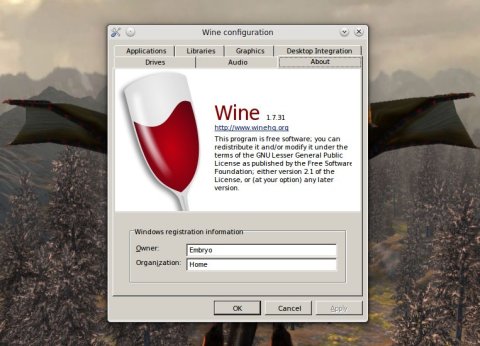The latest Wine development release, 1.7.31, ships with numerous bug fixes, support for a new version of the Gecko web engine based on Firefox 34, support for the Visual Studio 2013 C/C++ runtimes, support for more font metrics in DirectWrite, Direct2D improvements. An impressive 51 bug fixes also found way into this release.
Wine (Wine Is Not an Emulator) is a powerful software for Linux which allows you to run Windows applications on the Linux platform. Hundreds of applications and games are supported already, and Wine is used by projects such as PlayOnLinux as well.
Install Wine 1.7.31 in Ubuntu 14.04, Ubuntu 14.10 and Mint 17
The PPA currently contains version 1.7.30, but is generally updated quickly with the latest version. To compile and install Wine 1.7.31, follow the next steps:
1. Install the dependencies
sudo apt-get build-dep wine
2. Download the source tarball
Get the source code from here (direct link here) and uncompress it:
tar -xf wine-1.7.31.tar.bz2
3. Compile and install Wine
Change the working directory to wine-1.7.31 and type:
./configure make sudo make install
Wine will be installed as /usr/local/bin/wine. Alternatively, you can specify a prefix and install as normal user, e.g.:
./configure --prefix=$HOME/usr make make install
In which case Wine will be installed inside $HOME/usr/bin.
You can also install the latest Wine version using UbuTricks for Ubuntu.