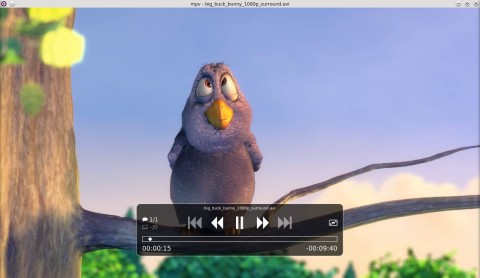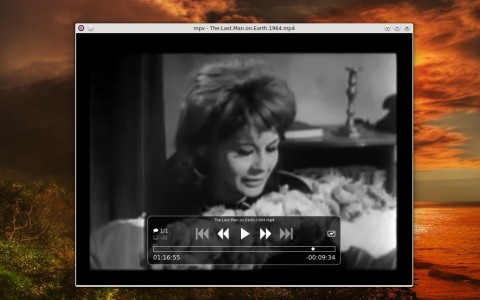MPV is a free and open-source media player that uses the ffmpeg backend, with a basic interface, yet support for all the formats that ffmpeg can handle (including MKV or AVI). In this article I will take a look at this player’s features, show some of the commands used to control it as well as give installation instructions for Ubuntu and Mint.
Although on GitHub version 0.8.3 seems to have been released, the latest release on their website MPV is 0.8.2, put out earlier in February.
MPV’s distinct approach is that it comes with an interface stripped from any widgets or menus, with the only available visual elements being the ones for controlling the video playback. However, under the hood, MPV is powered by FFmpeg, a popular audio and video backend.
Here’s how MPV generally looks like:
Some of the shortcuts MPV uses are SPACE to play/pause the current video, F to toggle fullscreen mode or Q to quit it. Regarding the mouse, you can seek forward or backward using the scroll wheel, and use additional mouse buttons 5 and 6 to increase or decrease the volume. The right-click mouse button will toggle playing or pausing the video.
When launched without a file argument, MPV will not start in graphical mode, instead it will output (in a terminal) the options available as parameters. This way you can either use it to open a movie file from within a graphical file manager, or use it in a terminal like this:
To also load a subtitle file:
To seek to a given position (using percent of the total length):
To seek to a given position (using number of elapsed seconds):
In the above example it will start the video file at minute 10.
To seek to a given position (using the hh:mm:ss format):
However, MPV will automatically load a subtitle file which has the same name as the opened movie file (without the extension).
To play a DVD:
To play VOB files from a directory:
Install MPV in Ubuntu 14.04/14.10 and Mint 17/17.1
The version which comes in Ubuntu 14.04 Trusty is rather old (0.3.4), but there are PPA packages that will install the latest release (0.8.2). For other distros an installation guide is available here.
To install MPV in Ubuntu or Mint, open a terminal and type:
sudo add-apt-repository ppa:mc3man/trusty-media sudo apt-get update sudo apt-get install mpv
Hi,
I tried this video player, it is really responsive, even compared to VLC.
But how can I have the controls bar seen on your screenshots ?
Thanks ;-)