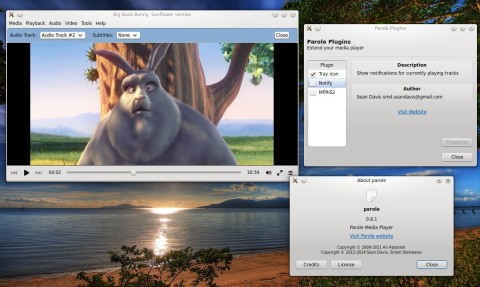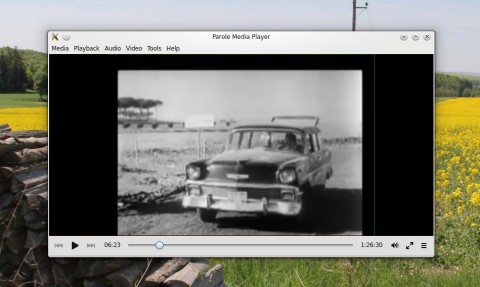Parole is a media player for Xfce that uses GStreamer and comes with a simple, compact interface, plays pretty much anything supported by GStreamer, and has basic features such as desktop notifications, system tray integration, support for playlists and subtitles. Parole 0.8.1 was released two days ago, and the good news is that it’s going to be included in the Wily Werewolf repositories.
The latest release has received a few bug fixes and several new features. One new change brought to this version is the ability to hide the menubar between sessions, making Parole display only the video widget. Details on how to enable this option can be found in this blog post by Sean M. Davis.
* To enable from the terminal, issue the following command:
xfconf-query -c parole -p /always-hide-menubar -nt bool -s true
* And from the Xfce Settings Editor: Click “parole”, then “New”. Enter “/always-hide-menubar” as the property, select “Boolean”, and then toggle the value to “TRUE”.
There seems to be a problem still, in that the player crashes with a segmentation fault related to GTK when trying to open the Preferences dialog from the Tools menu.
In addition, several bugs were fixed in this release, including a crash and an MPRIS2 plugin fix. Parole also comes with a wealth of command-line options.
Install Parole 0.8.1 in Ubuntu 14.x/15.x and Mint 17.x
Parole 0.8.1 is available by default in Ubuntu 15.10 repositories, so just type sudo apt-get install parole.
In Ubuntu 15.04 and Ubuntu 14.04/14.10 and Mint 17.x, you can compile Parole from source using the instructions below.
Download the source tarball from here (direct link here) and uncompress it. Next, install the dependencies:
sudo apt-get build-dep parole
To compile and install, change the working directory to parole-0.8.1 and type:
./configure make sudo make install
You can also specify a prefix to the configure script, for example:
./configure --prefix=$HOME/usr make make install
In this case Parole will be installed as normal user inside your ~/usr/bin directory, so make sure ~/usr/bin is included in your PATH variable.